What Transaction Code Is Used To Modify The User's Profile
trychec
Nov 09, 2025 · 11 min read
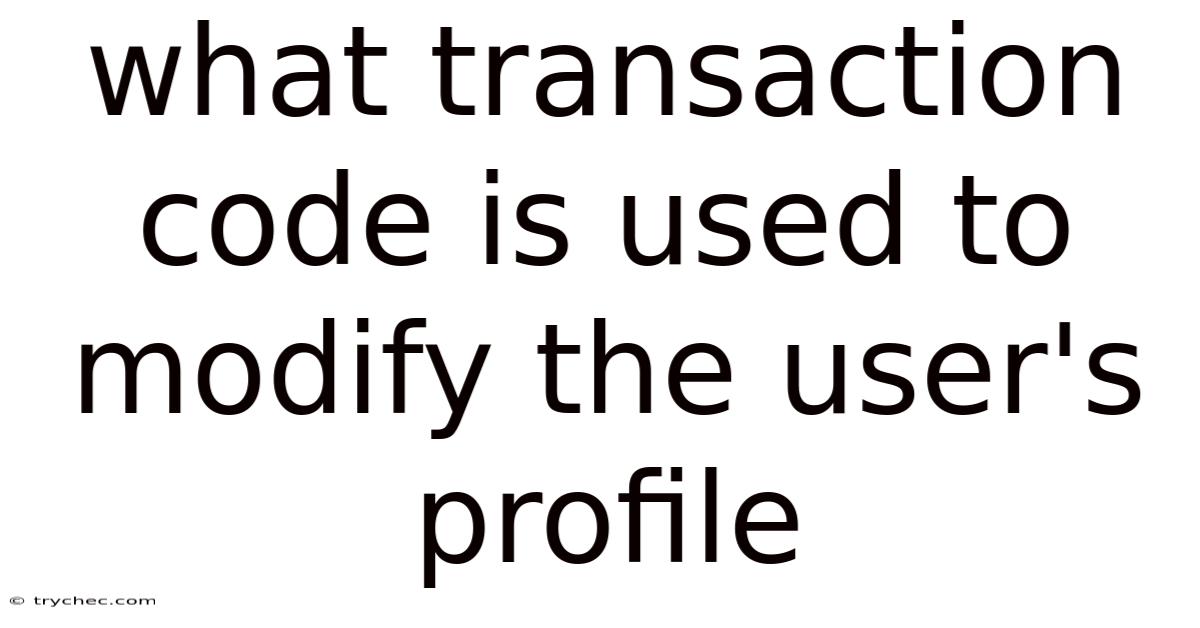
Table of Contents
SAP user profiles define the authorizations and access rights a user has within the SAP system. Modifying these profiles is a crucial task for maintaining security and ensuring users can perform their duties efficiently. Several transaction codes (T-codes) in SAP allow administrators to manage user profiles. Understanding these T-codes and their specific functionalities is essential for effective user administration. This article provides a comprehensive overview of the transaction codes used to modify user profiles in SAP, detailing their features, usage, and best practices.
Understanding SAP User Profiles
Before diving into the transaction codes, it's important to understand what a user profile is within the SAP environment. A user profile determines what a user can see and do in the system. It encompasses various authorization objects that control access to specific data and functionalities. Proper management of user profiles is crucial for:
- Security: Ensuring users only have access to the data and functions necessary for their roles.
- Compliance: Meeting regulatory requirements by controlling access to sensitive information.
- Efficiency: Providing users with the necessary authorizations to perform their tasks without unnecessary restrictions.
- Auditability: Tracking changes and access to data for auditing purposes.
Key Transaction Codes for Modifying User Profiles
Several transaction codes in SAP are used to modify user profiles, each with its specific purpose and functionality. The primary T-codes include:
- SU01: User Maintenance
- SU10: Mass Changes to User Master Records
- PFCG: Role Maintenance
- SU24: Authorization Default Values
- SU22/SU25/SU26: Profile Generator
Each of these transaction codes is pivotal in managing user authorizations and maintaining a secure SAP environment.
1. SU01: User Maintenance
SU01 (User Maintenance) is the most commonly used transaction code for creating, modifying, displaying, and deleting user master records. It allows administrators to maintain detailed information about users, including their profile assignments, roles, and other attributes.
Key Features of SU01:
- Creating Users: Define user IDs, passwords, and basic information.
- Modifying Users: Update user details, assign roles, and adjust authorization profiles.
- Locking/Unlocking Users: Control user access by locking or unlocking accounts.
- Password Management: Reset passwords and enforce password policies.
- Assigning Roles and Profiles: Grant specific authorizations to users based on their roles.
How to Use SU01:
- Accessing SU01: Enter
SU01in the SAP command field and press Enter. - Entering User ID: Enter the user ID you want to modify in the "User" field.
- Selecting Action: Choose the desired action: "Display," "Change," "Create," or "Delete."
- Navigating Tabs: Use the various tabs to modify user information:
- Address: Update contact details.
- Logon Data: Manage password and account lock status.
- Roles: Assign or remove roles.
- Profiles: Assign specific profiles (though role-based authorization is generally preferred).
- Groups: Assign users to specific user groups.
- Parameters: Set user-specific parameters.
- Saving Changes: After making the necessary changes, click the "Save" button.
Example Scenario:
Suppose you need to assign the role Z_FINANCE_CLERK to user JSMITH.
- Enter
SU01in the command field. - Enter
JSMITHin the "User" field and select "Change." - Navigate to the "Roles" tab.
- Enter
Z_FINANCE_CLERKin the role assignment table. - Save the changes.
Best Practices for Using SU01:
- Role-Based Access Control (RBAC): Use roles to manage authorizations rather than assigning individual profiles directly. This simplifies administration and ensures consistency.
- Password Policies: Enforce strong password policies to enhance security.
- Regular Audits: Periodically review user assignments to ensure they align with current roles and responsibilities.
- Locking Inactive Users: Lock accounts of users who are no longer active to prevent unauthorized access.
2. SU10: Mass Changes to User Master Records
SU10 (Mass Changes to User Master Records) is used to perform bulk changes to multiple user master records simultaneously. This is particularly useful when you need to apply the same changes to a large group of users, such as assigning a new role or updating contact information.
Key Features of SU10:
- Mass Role Assignment: Add or remove roles from multiple users at once.
- Mass Profile Assignment: Assign or remove profiles from multiple users.
- Mass Password Reset: Reset passwords for multiple users.
- Mass Account Locking/Unlocking: Lock or unlock multiple user accounts.
- Mass Changes to User Attributes: Update user attributes such as email addresses, phone numbers, and departments.
How to Use SU10:
- Accessing SU10: Enter
SU10in the SAP command field and press Enter. - Selecting Users: Specify the users you want to modify using various selection criteria:
- User ID: Enter a list of user IDs.
- User Group: Select a user group.
- Last Name: Enter a range of last names.
- Organizational Unit: Select an organizational unit.
- Choosing Actions: Select the actions you want to perform on the selected users:
- Roles: Add or remove roles.
- Profiles: Add or remove profiles.
- Lock/Unlock: Lock or unlock accounts.
- Password: Reset passwords.
- Address Data: Update address information.
- Executing Changes: Review your selections and execute the changes.
- Reviewing Results: Check the log to ensure the changes were applied successfully.
Example Scenario:
Suppose you need to assign the role Z_SALES_REPRESENTATIVE to all users in the sales department.
- Enter
SU10in the command field. - Select users based on the organizational unit (e.g., Sales Department).
- Choose the "Roles" action and add the role
Z_SALES_REPRESENTATIVE. - Execute the changes.
- Review the log to confirm the role assignment.
Best Practices for Using SU10:
- Test in a Non-Production Environment: Always test mass changes in a non-production environment before applying them to the production system.
- Verify Selection Criteria: Double-check the selection criteria to ensure you are targeting the correct users.
- Review Logs: Carefully review the logs to identify any errors or issues.
- Use with Caution: Mass changes can have a significant impact, so use SU10 with caution and plan your changes carefully.
3. PFCG: Role Maintenance
PFCG (Role Maintenance) is a central transaction code for creating and maintaining roles. Roles are collections of authorizations that define what users can do within the SAP system. PFCG allows administrators to define roles based on business functions and assign them to users.
Key Features of PFCG:
- Role Creation: Define new roles based on business requirements.
- Authorization Management: Add or modify authorizations within roles.
- User Assignment: Assign roles to users.
- Role Documentation: Document the purpose and scope of roles.
- Transport Management: Transport roles between SAP systems.
How to Use PFCG:
- Accessing PFCG: Enter
PFCGin the SAP command field and press Enter. - Entering Role Name: Enter the role name you want to create or modify.
- Selecting Action: Choose the desired action: "Create," "Change," "Display," or "Copy."
- Maintaining Role Attributes:
- Description: Provide a description of the role.
- Menu: Define the SAP menu options available to users with this role.
- Authorizations: Define the authorization objects and values.
- User Assignment: Assign users to the role.
- Generating Profiles: Generate the authorization profile for the role.
- Saving Changes: Save the changes to the role.
Example Scenario:
Suppose you need to create a role for accounts payable clerks with specific authorizations.
- Enter
PFCGin the command field. - Enter the role name (e.g.,
Z_AP_CLERK) and select "Create." - Provide a description for the role (e.g., Accounts Payable Clerk Role).
- Navigate to the "Menu" tab and add the necessary SAP menu options (e.g., transaction codes for invoice processing).
- Navigate to the "Authorizations" tab and define the authorization objects and values required for accounts payable tasks.
- Generate the authorization profile for the role.
- Assign users to the role in the "User" tab.
- Save the changes.
Best Practices for Using PFCG:
- Business Role Concept: Design roles based on business functions rather than technical tasks.
- Least Privilege Principle: Grant users only the minimum necessary authorizations.
- Regular Role Reviews: Periodically review roles to ensure they are still relevant and accurate.
- Naming Conventions: Use clear and consistent naming conventions for roles.
- Documentation: Document the purpose and scope of each role.
4. SU24: Authorization Default Values
SU24 (Authorization Default Values) is used to maintain default authorization values for transaction codes. This is a crucial tool for ensuring that roles have the correct authorizations. When you add a transaction code to a role in PFCG, SU24 determines the default authorization values proposed for that transaction.
Key Features of SU24:
- Maintaining Default Values: Define default authorization values for transaction codes.
- Proposal Generation: Generate authorization proposals based on SU24 settings.
- Simulation: Simulate the impact of changes to SU24 settings.
- Impact Analysis: Analyze the impact of changes on existing roles.
How to Use SU24:
- Accessing SU24: Enter
SU24in the SAP command field and press Enter. - Entering Transaction Code: Enter the transaction code for which you want to maintain default values.
- Selecting Action: Choose the desired action: "Change" or "Display."
- Maintaining Authorization Objects:
- Check Indicator: Define whether an authorization check is performed for the object.
- Field Values: Specify the default values for the authorization fields.
- Saving Changes: Save the changes to the default values.
Example Scenario:
Suppose you want to ensure that all users executing transaction FB01 (Post Document) have authorization to company code 1000.
- Enter
SU24in the command field. - Enter
FB01in the "Transaction Code" field and select "Change." - Find the authorization object related to company code (e.g.,
F_BKPF_BUK). - Set the default value for the company code field to
1000. - Save the changes.
Best Practices for Using SU24:
- Thorough Testing: Test changes to SU24 settings thoroughly to ensure they do not have unintended consequences.
- Simulation Mode: Use the simulation mode to preview the impact of changes before applying them.
- Regular Maintenance: Regularly review and update SU24 settings to reflect changes in business requirements.
- Documentation: Document the rationale behind changes to SU24 settings.
5. SU22/SU25/SU26: Profile Generator
The Profile Generator is a tool used in conjunction with PFCG and SU24 to automatically generate authorizations for roles. It leverages the default values maintained in SU24 to propose authorizations based on the transaction codes assigned to a role. The T-codes SU22, SU25, and SU26 are all related to the Profile Generator and assist in the upgrade and maintenance of authorizations.
- SU22: Used to adjust authorization data after an SAP upgrade. It compares the authorization defaults in the new version with those in the previous version and helps to update the roles accordingly.
- SU25: A guided procedure for upgrading authorization data after an SAP system upgrade. It ensures that the authorization data is consistent with the new SAP version.
- SU26: Allows you to display the differences in authorization default values between different SAP releases.
How to Use the Profile Generator:
- Accessing PFCG: Enter
PFCGin the SAP command field and press Enter. - Entering Role Name: Enter the role name you want to generate authorizations for.
- Navigate to Authorizations Tab: Go to the "Authorizations" tab.
- Choose Change Authorization Data: Select the "Change Authorization Data" option.
- Propose Authorization Values: Click on the "Propose Authorization Values" button. This triggers the Profile Generator to propose authorization values based on SU24 settings.
- Adjust Proposed Values: Review and adjust the proposed values as needed.
- Generate Profile: Generate the authorization profile.
- Save Changes: Save the changes to the role.
Best Practices for Using the Profile Generator:
- Keep SU24 Updated: Ensure that SU24 is up-to-date with the latest default values.
- Review Proposals Carefully: Carefully review the authorization proposals generated by the Profile Generator.
- Test Thoroughly: Test the generated authorizations thoroughly to ensure they meet business requirements.
- Use in Conjunction with SU22/SU25/SU26: Utilize SU22, SU25, and SU26 to maintain and upgrade authorization data effectively.
Additional Transaction Codes and Tools
Besides the primary transaction codes mentioned above, several other tools and T-codes can assist in managing user profiles:
- SUIM (User Information System): Provides comprehensive reporting capabilities for user and authorization data.
- ST01 (System Trace): Used to trace authorization checks and identify missing authorizations.
- AUTH_CHECK_TOOL: A tool for analyzing authorization issues and identifying missing authorizations in custom code.
- SE97 (Transaction Code Check): Determines which authorization objects are checked by a particular transaction code.
Security Considerations
When modifying user profiles, security should always be a top priority. Here are some essential security considerations:
- Principle of Least Privilege: Grant users only the minimum necessary authorizations to perform their job duties.
- Segregation of Duties (SoD): Implement SoD controls to prevent users from performing conflicting transactions.
- Regular Audits: Conduct regular audits of user authorizations to identify and address any security gaps.
- Strong Password Policies: Enforce strong password policies and regularly monitor password security.
- Monitor System Logs: Monitor system logs for suspicious activity and potential security breaches.
- Two-Factor Authentication (2FA): Implement 2FA for critical users and transactions to enhance security.
Conclusion
Modifying user profiles in SAP requires a thorough understanding of the available transaction codes and their functionalities. SU01, SU10, PFCG, SU24, and the Profile Generator are essential tools for managing user authorizations and maintaining a secure SAP environment. By following best practices and security guidelines, administrators can ensure that users have the necessary access to perform their duties efficiently while minimizing the risk of unauthorized access and security breaches. Regularly reviewing and updating user profiles is crucial for maintaining a secure and compliant SAP system.
Latest Posts
Latest Posts
-
Chapter 10 Palliative And End Of Life Care
Nov 09, 2025
-
A Nurse Is Caring For A Client Who Has Osteoporosis
Nov 09, 2025
-
Order The Steps That Lead To Seafloor Spreading
Nov 09, 2025
-
The Function Requires That Management Evaluate Operations Against Some Norm
Nov 09, 2025
-
American Heart Association Bls Test Answers
Nov 09, 2025
Related Post
Thank you for visiting our website which covers about What Transaction Code Is Used To Modify The User's Profile . We hope the information provided has been useful to you. Feel free to contact us if you have any questions or need further assistance. See you next time and don't miss to bookmark.