What Is The Purpose Of Windows Sandbox
trychec
Nov 14, 2025 · 11 min read
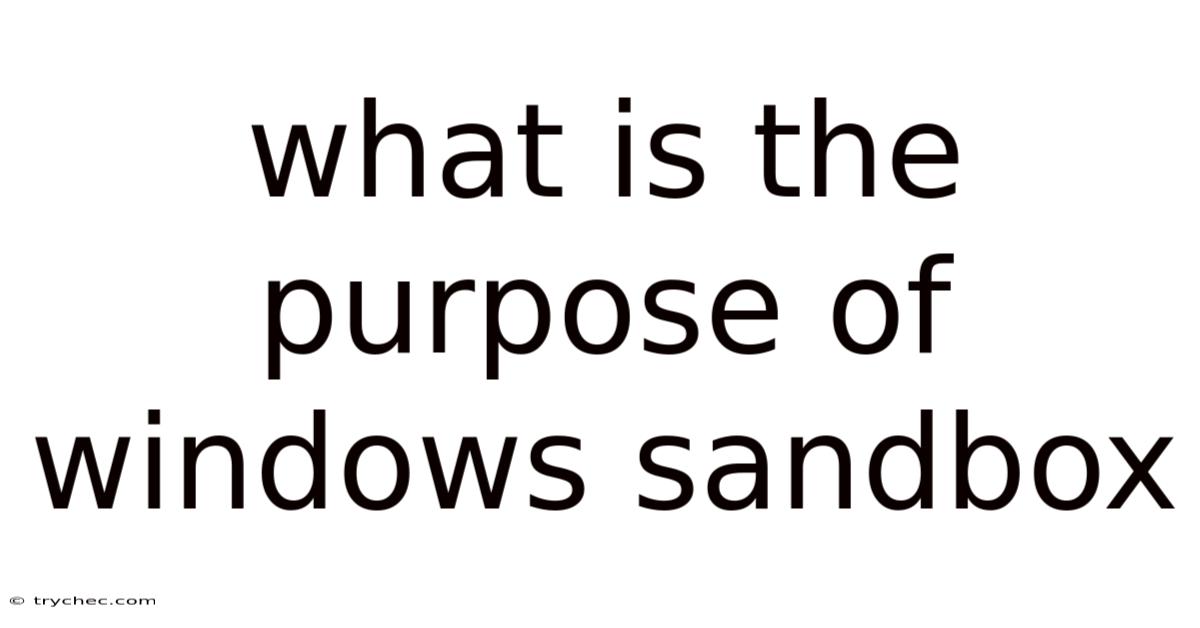
Table of Contents
Windows Sandbox offers a secure, isolated environment for running applications without affecting the host operating system. It's a lightweight virtual machine, quickly deployable and disposable, making it ideal for testing untrusted software or browsing suspicious websites. This article delves into the purpose of Windows Sandbox, its benefits, how it works, and its limitations.
Introduction to Windows Sandbox
The digital landscape is fraught with potential threats. Downloading software from the internet, opening email attachments from unknown senders, or even visiting compromised websites can expose your computer to malware. While antivirus software provides a level of protection, it's not foolproof. Windows Sandbox offers an additional layer of security by creating a temporary, isolated desktop environment where you can run potentially harmful programs without risking your primary system.
Imagine a digital playground where you can experiment with new toys without worrying about breaking anything in your real home. That's essentially what Windows Sandbox provides. It's a safe space to test software, explore unfamiliar websites, and open questionable files, all within a contained environment. Once you close the Sandbox, all the changes are discarded, leaving your host operating system untouched.
Why Use Windows Sandbox?
The primary purpose of Windows Sandbox is to provide a secure and isolated environment for various use cases:
- Testing Untrusted Software: Downloaded a new program from an unknown source? Before installing it on your main system, run it in Windows Sandbox. This allows you to observe its behavior and ensure it's not malicious.
- Browsing Suspicious Websites: Encountered a link that seems too good to be true? Open it in Windows Sandbox. If the website tries to install malware or run malicious scripts, it will be contained within the Sandbox and won't affect your host computer.
- Opening Questionable Files: Received an email attachment from an unknown sender? Open it in Windows Sandbox to avoid potentially infecting your system with a virus or other malware.
- Experimenting with System Changes: Want to test a new configuration setting or install a program that might conflict with your existing software? Use Windows Sandbox to avoid making unwanted changes to your host system.
- Software Development and Testing: Developers can use Windows Sandbox to test their applications in a clean environment, ensuring they function correctly before deployment.
- Troubleshooting: When diagnosing software issues, Windows Sandbox can provide a clean environment to isolate the problem and identify potential conflicts.
Benefits of Using Windows Sandbox
Windows Sandbox offers several significant benefits:
- Security: The most crucial benefit is enhanced security. By isolating potentially harmful software and activities within the Sandbox, you protect your host operating system from malware and other threats.
- Isolation: Changes made within the Sandbox have no impact on the host system. This ensures that your primary operating system remains clean and stable.
- Lightweight: Windows Sandbox is designed to be lightweight and efficient. It uses a minimal amount of system resources and starts up quickly.
- Disposable: Once you close the Sandbox, all changes are discarded. This ensures a clean and fresh environment each time you use it.
- Easy to Use: Windows Sandbox is easy to enable and use. It requires no complex configuration or setup.
- Built-in Feature: Windows Sandbox is a built-in feature of Windows 10 Pro, Enterprise, and Education editions, so you don't need to download or install any additional software.
- Clean Environment: Each time you open Windows Sandbox, it starts with a clean, fresh installation of Windows. This ensures that you are testing software in a consistent environment.
- Hardware Virtualization: It leverages hardware-based virtualization for enhanced security and performance. This isolates the Sandbox from the host operating system at the hardware level, making it even more difficult for malware to escape.
- Kernel Isolation: Windows Sandbox uses a dynamic base image that shares files with the host operating system but isolates the kernel. This reduces the size of the image and improves startup time.
How Windows Sandbox Works
Windows Sandbox leverages several key technologies to provide its secure and isolated environment:
- Hardware Virtualization: Windows Sandbox relies on hardware virtualization, a feature built into modern processors. This allows it to create a virtual machine that runs independently of the host operating system.
- Dynamic Base Image: Instead of creating a full copy of the operating system, Windows Sandbox uses a dynamic base image. This image shares files with the host operating system, reducing the overall size of the Sandbox and improving startup time. When a change is made within the Sandbox, it is written to a separate layer, leaving the base image untouched.
- Integrated Scheduler: The integrated scheduler manages the resources allocated to the Sandbox, ensuring that it doesn't interfere with the performance of the host operating system.
- Virtual GPU: Windows Sandbox uses a virtual GPU to provide graphics support. This allows you to run applications that require graphics acceleration within the Sandbox.
- Copy and Paste Functionality: You can easily copy and paste files and text between the host operating system and the Sandbox. This makes it convenient to transfer files and test software.
When you launch Windows Sandbox, it creates a lightweight virtual machine using these technologies. This virtual machine has its own isolated file system, registry, and process space. Any changes made within the Sandbox are confined to this isolated environment and have no impact on the host operating system. When you close the Sandbox, the virtual machine is destroyed, and all changes are discarded.
Setting Up and Using Windows Sandbox
Here's how to set up and use Windows Sandbox:
- Enable Hardware Virtualization:
- Ensure that hardware virtualization is enabled in your computer's BIOS or UEFI settings. The specific steps for enabling virtualization vary depending on your motherboard manufacturer. Consult your motherboard's manual for instructions.
- Enable Windows Sandbox:
- Open the Control Panel.
- Go to Programs > Turn Windows features on or off.
- Scroll down and check the box next to Windows Sandbox.
- Click OK.
- You may be prompted to restart your computer.
- Launch Windows Sandbox:
- After restarting, search for "Windows Sandbox" in the Start menu.
- Click on the Windows Sandbox icon to launch it.
- A new window will open, displaying a clean installation of Windows.
- Use Windows Sandbox:
- Copy the files you want to test into the Sandbox.
- Run the program or open the website you want to test.
- Observe the behavior of the program or website.
- Close Windows Sandbox:
- When you're finished, close the Windows Sandbox window.
- You will be prompted to confirm that you want to close the Sandbox and discard all changes.
- Click OK.
Limitations of Windows Sandbox
While Windows Sandbox offers a valuable security tool, it has some limitations:
- Hardware Requirements: Windows Sandbox requires a processor with hardware virtualization capabilities, at least 4 GB of RAM, and at least 1 GB of free disk space.
- No Persistence: All changes made within the Sandbox are discarded when you close it. This means that you cannot save files or settings for future use.
- Limited Customization: Windows Sandbox offers limited customization options. You cannot install additional software or change system settings permanently.
- No Network Isolation: By default, Windows Sandbox has network access. This means that it can connect to the internet and access resources on your local network. While this can be useful for testing websites and downloading files, it also poses a potential security risk.
- Not a Replacement for Antivirus Software: Windows Sandbox is not a replacement for antivirus software. It is an additional layer of security that should be used in conjunction with antivirus software.
- Performance: Running Windows Sandbox can impact the performance of your host operating system, especially if you are running resource-intensive applications within the Sandbox.
- Clipboard Vulnerabilities: While copy-pasting is convenient, there is a small risk of malware using the clipboard to escape the Sandbox. Be cautious when copying sensitive information between the host and the Sandbox.
- No Support for Nested Virtualization: You cannot run another virtual machine inside Windows Sandbox.
Advanced Configuration of Windows Sandbox
While Windows Sandbox is designed to be simple and easy to use, it also supports some advanced configuration options. You can customize the behavior of Windows Sandbox using a configuration file in XML format. This file allows you to specify settings such as:
- Mapped Folders: You can map folders from the host operating system to the Sandbox. This allows you to access files on your host system from within the Sandbox.
- Networking: You can enable or disable networking for the Sandbox.
- vGPU: You can enable or disable the virtual GPU.
- Command to Run at Startup: You can specify a command to run automatically when the Sandbox starts.
- Audio Input/Output: You can enable or disable audio input and output.
To use a configuration file, save it with the .wsb extension and double-click it to launch Windows Sandbox with the specified settings.
Here's an example of a Windows Sandbox configuration file:
C:\Users\YourName\Documents
C:\Users\WDAGUtilityAccount\Documents
true
Disable
Disable
cmd.exe /c echo "Hello from Windows Sandbox!"
In this example, the Documents folder from the host operating system is mapped to the Sandbox, networking and the virtual GPU are disabled, and a command is executed at startup.
Alternatives to Windows Sandbox
While Windows Sandbox is a convenient and easy-to-use tool, there are other alternatives that offer similar functionality:
- Virtual Machines (VMware Workstation, VirtualBox): Virtual machines provide a more comprehensive virtualization solution. They allow you to run different operating systems within a virtualized environment. Virtual machines offer greater flexibility and customization options than Windows Sandbox, but they also require more system resources and are more complex to set up.
- Cloud-Based Sandboxes (BrowserStack, Sauce Labs): Cloud-based sandboxes provide a remote environment for testing software and websites. These services are particularly useful for testing web applications on different browsers and operating systems.
- Online Virus Scanners (VirusTotal): Online virus scanners allow you to upload files and scan them for malware. These services can be useful for quickly checking the safety of a file before opening it.
- Linux Live CDs/USBs: Booting from a Linux Live CD or USB provides a clean, isolated environment for browsing the web or running applications. This can be a useful alternative if you don't have access to Windows Sandbox or other virtualization software.
Windows Sandbox vs. Virtual Machines: A Comparison
| Feature | Windows Sandbox | Virtual Machines (VMware, VirtualBox) |
|---|---|---|
| Resource Usage | Lightweight | More Resource Intensive |
| Setup | Quick and Easy | More Complex |
| Persistence | No Persistence (Changes Discarded on Close) | Persistent (Changes Saved) |
| Customization | Limited Customization | Extensive Customization |
| Use Cases | Quick Testing, Opening Untrusted Files | Development, Testing, Running Other OSes |
| Isolation Level | Good Isolation | Stronger Isolation |
| Cost | Included with Windows Pro/Enterprise/Education | May Require Paid Software |
| Operating Systems | Same OS as Host | Can Run Different Operating Systems |
Security Best Practices for Using Windows Sandbox
To maximize the security benefits of Windows Sandbox, follow these best practices:
- Be Cautious with Network Access: If you don't need network access, disable it in the Sandbox configuration file.
- Avoid Copying Sensitive Information: Minimize copying sensitive information between the host and the Sandbox.
- Keep Your Host System Updated: Ensure that your host operating system and antivirus software are up to date.
- Use Strong Passwords: Use strong, unique passwords for your user accounts.
- Enable Two-Factor Authentication: Enable two-factor authentication for your online accounts.
- Be Wary of Phishing Attacks: Be cautious of phishing emails and websites that try to trick you into revealing your personal information.
- Regularly Review Your Security Settings: Regularly review your security settings and make sure they are configured appropriately.
- Report Suspicious Activity: If you notice any suspicious activity, report it to the appropriate authorities.
- Update Windows Sandbox (Through Windows Updates): Keep your Windows installation updated to ensure you have the latest security patches for Windows Sandbox.
Common Issues and Troubleshooting
- Windows Sandbox Fails to Start: Ensure that hardware virtualization is enabled in your BIOS/UEFI settings. Also, verify that the "Virtual Machine Platform" Windows feature is enabled.
- Performance Issues: Close unnecessary applications on your host system to free up resources.
- Network Connectivity Problems: Check your firewall settings to ensure that Windows Sandbox is allowed to access the network.
- Copy/Paste Not Working: Restart both the host system and the Sandbox.
- Error Messages: Search online for the specific error message to find troubleshooting steps.
Conclusion
Windows Sandbox is a valuable tool for anyone who wants to test software, browse suspicious websites, or open questionable files in a secure and isolated environment. It offers a lightweight, disposable, and easy-to-use solution for protecting your host operating system from malware and other threats. By understanding its purpose, benefits, and limitations, you can effectively utilize Windows Sandbox to enhance your overall security posture. While it's not a replacement for antivirus software, it serves as an excellent additional layer of defense, allowing you to explore the digital world with greater confidence. Remember to follow security best practices and keep your system updated to maximize the benefits of Windows Sandbox.
Latest Posts
Latest Posts
-
The Term Public Opinion Is Used To Describe
Nov 14, 2025
-
Phosphorylation Within The Cell Cycle Is Performed By Enzymes Called
Nov 14, 2025
-
After 4 Minutes Of Rescue Breathing No Pulse Is Present
Nov 14, 2025
-
Dosage Calculation 3 0 Dosage By Weight Test
Nov 14, 2025
-
La Copa Mundial De Futbol Este Fin De Semana
Nov 14, 2025
Related Post
Thank you for visiting our website which covers about What Is The Purpose Of Windows Sandbox . We hope the information provided has been useful to you. Feel free to contact us if you have any questions or need further assistance. See you next time and don't miss to bookmark.