Ways To Use Qbo To Record Money Coming In Include
trychec
Nov 14, 2025 · 11 min read
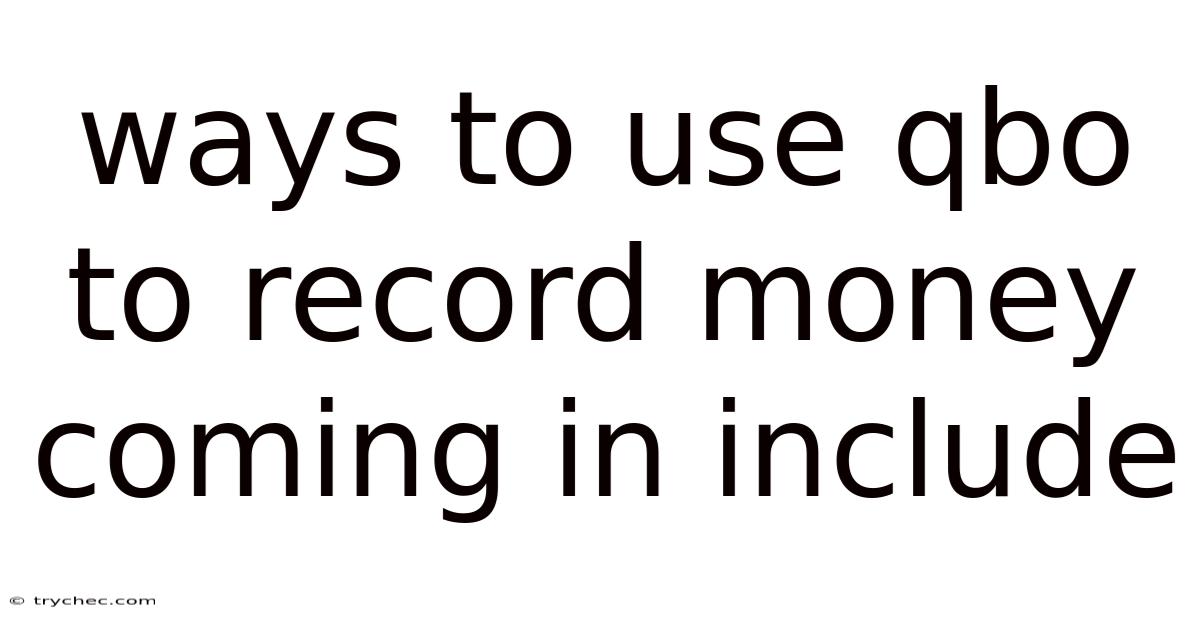
Table of Contents
Let's explore how to effectively record incoming money using QuickBooks Online (QBO), a crucial aspect of managing your business finances accurately.
Mastering Incoming Money Recording in QuickBooks Online
Accurately recording income is essential for tracking revenue, understanding business performance, and ensuring tax compliance. QuickBooks Online (QBO) offers several methods for recording money coming into your business, each suited for different situations. This article will delve into various ways to use QBO to record income, providing a comprehensive guide for businesses of all sizes.
Understanding the Basics of Recording Income in QBO
Before diving into specific methods, it's important to understand the fundamental principles of income recording in QBO. Income is typically recorded through various transaction types, including:
- Invoices: Used when you bill customers for goods or services on credit.
- Sales Receipts: Used when customers pay you immediately at the time of sale.
- Deposits: Used to record money deposited into your bank account that isn't directly tied to an invoice or sales receipt.
- Bank Feeds: Automatically import transactions from your bank, allowing you to match them to existing records or create new ones.
The choice of method depends on the nature of your business, how you receive payments, and the level of detail you need to track.
Recording Income Using Invoices
Invoices are a fundamental tool for businesses that offer credit terms to their customers. Here's a step-by-step guide on how to create and manage invoices in QBO:
- Create an Invoice:
- Navigate to the "+ New" button in the QBO dashboard.
- Select "Invoice" under the "Customers" column.
- Choose the customer from the dropdown menu. If the customer is new, you can add them by clicking "+ Add new".
- Verify or enter the invoice date, due date, and invoice number. QBO automatically assigns invoice numbers, but you can customize them.
- In the "Product/Service" section, select the items or services you're billing for. If the item or service doesn't exist, you can add it by clicking "+ Add new".
- Enter the quantity, rate, and any applicable discounts or sales tax.
- Add a memo or any attachments, if necessary.
- Review the invoice and click "Save and send" to email the invoice to the customer, "Save and close" to save the invoice without sending, or "Save and new" to save the invoice and create another one.
- Customizing Invoices:
- QBO allows you to customize the look and feel of your invoices.
- Go to "Settings" (gear icon) > "Custom form styles".
- You can edit the "Standard" template or create a new one.
- Customize the logo, colors, fonts, and content of the invoice.
- You can also add custom fields to capture additional information.
- Recording Payments Against Invoices:
- When a customer pays an invoice, you need to record the payment in QBO.
- Open the invoice and click "Receive payment".
- Enter the payment date, payment method (e.g., cash, check, credit card), and the amount received.
- If the customer paid the full amount, QBO will automatically apply the payment to the invoice. If the customer made a partial payment, enter the amount paid.
- Choose the bank account where the payment was deposited.
- Click "Save and close" to record the payment.
- Handling Overpayments and Underpayments:
- If a customer overpays an invoice, QBO will create a credit that can be applied to future invoices or refunded to the customer.
- If a customer underpays an invoice, QBO will leave the invoice partially open, and you can record the remaining payment when it's received.
- Invoice Reminders:
- QBO allows you to set up automatic invoice reminders to remind customers about overdue invoices.
- Go to "Settings" (gear icon) > "Account and Settings" > "Sales" > "Reminders".
- Customize the reminder emails and set the frequency of reminders.
Recording Income Using Sales Receipts
Sales receipts are used when you receive payment from a customer at the time of sale. This is common for retail businesses, restaurants, and service providers who receive immediate payment. Here's how to create and manage sales receipts in QBO:
- Create a Sales Receipt:
- Navigate to the "+ New" button in the QBO dashboard.
- Select "Sales Receipt" under the "Customers" column.
- Choose the customer from the dropdown menu. If it's a cash sale or you don't need to track the customer, you can use a generic "Cash Sale" customer.
- Verify or enter the sales receipt date and sales receipt number. QBO automatically assigns sales receipt numbers, but you can customize them.
- In the "Product/Service" section, select the items or services sold.
- Enter the quantity, rate, and any applicable discounts or sales tax.
- Choose the payment method (e.g., cash, check, credit card).
- Select the bank account where the payment was deposited.
- Add a memo or any attachments, if necessary.
- Review the sales receipt and click "Save and send" to email the sales receipt to the customer, "Save and close" to save the sales receipt without sending, or "Save and new" to save the sales receipt and create another one.
- Customizing Sales Receipts:
- Similar to invoices, you can customize the look and feel of your sales receipts.
- Go to "Settings" (gear icon) > "Custom form styles".
- You can edit the "Standard" template or create a new one.
- Customize the logo, colors, fonts, and content of the sales receipt.
- Handling Returns and Refunds:
- If a customer returns an item and you need to issue a refund, you can create a credit memo or a refund receipt in QBO.
- To create a credit memo, navigate to the "+ New" button and select "Credit Memo". Enter the details of the returned item and apply the credit to the customer's account.
- To create a refund receipt, navigate to the "+ New" button and select "Refund Receipt". Enter the details of the refunded item and the payment method used for the refund.
- Integrating with Point of Sale (POS) Systems:
- If you use a POS system, you can integrate it with QBO to automatically record sales transactions.
- Many POS systems offer direct integration with QBO, allowing you to sync sales data in real-time.
- This can save you time and reduce the risk of errors.
Recording Income Using Deposits
Deposits are used to record money deposited into your bank account that isn't directly tied to an invoice or sales receipt. This can include interest income, loan proceeds, or owner contributions. Here's how to record deposits in QBO:
- Create a Deposit:
- Navigate to the "+ New" button in the QBO dashboard.
- Select "Bank Deposit" under the "Other" column.
- Choose the bank account where the deposit was made.
- Enter the date of the deposit.
- In the "Add funds to this deposit" section, enter the details of the income.
- Select the appropriate income account from the "Account" dropdown menu. If the account doesn't exist, you can add it by clicking "+ Add new".
- Enter the amount of the deposit.
- Add a memo or any attachments, if necessary.
- Review the deposit and click "Save and close" to record the deposit.
- Matching Deposits to Existing Transactions:
- If you've already recorded the income using an invoice or sales receipt, you can match the deposit to the existing transaction.
- In the "Select the payments included in this deposit" section, select the payments that were included in the deposit.
- QBO will automatically match the deposit to the selected payments.
- Handling Bank Fees and Adjustments:
- If your bank charges fees or makes adjustments to your account, you can record these transactions in the deposit.
- In the "Add funds to this deposit" section, enter the details of the bank fee or adjustment.
- Select the appropriate expense or income account from the "Account" dropdown menu.
- Enter the amount of the fee or adjustment.
Utilizing Bank Feeds for Efficient Income Recording
Bank feeds are a powerful tool for automatically importing transactions from your bank into QBO. This can save you time and reduce the risk of errors. Here's how to use bank feeds to record income:
- Connect Your Bank Account:
- Go to "Banking" in the QBO navigation menu.
- Click "Connect account" and select your bank from the list.
- Enter your online banking credentials and follow the prompts to connect your account.
- Review and Categorize Transactions:
- Once your bank account is connected, QBO will automatically import transactions.
- Review each transaction and categorize it appropriately.
- If the transaction is income, select the appropriate income account from the "Category" dropdown menu.
- If the transaction matches an existing invoice or sales receipt, QBO will automatically suggest a match.
- You can also create rules to automatically categorize transactions based on specific criteria.
- Adding Rules for Automated Categorization:
- To create a rule, click on a transaction in the bank feed.
- Click "Create rule".
- Define the conditions for the rule, such as the bank text, description, or amount.
- Choose the appropriate income account for the rule.
- Give the rule a name and click "Save".
- QBO will automatically apply the rule to future transactions that match the defined criteria.
- Handling Transfers and Credit Card Payments:
- If you transfer money between bank accounts, QBO will recognize the transfer and allow you to match the transactions.
- If you receive credit card payments, QBO will record the payment as income and the associated fees as expenses.
- Reconciling Bank Accounts:
- Regularly reconcile your bank accounts to ensure that your QBO records match your bank statements.
- Go to "Banking" in the QBO navigation menu and select the bank account you want to reconcile.
- Click "Reconcile".
- Enter the ending balance and ending date from your bank statement.
- Mark off the transactions that appear on both your bank statement and in QBO.
- If there are any discrepancies, investigate and resolve them before completing the reconciliation.
Advanced Techniques for Income Recording
Beyond the basic methods, QBO offers several advanced features for managing income:
- Customer Statements:
- Create and send customer statements to provide a summary of their account activity, including outstanding invoices and payments.
- Go to "Sales" > "Customers" and select the customer.
- Click "Create statement" and customize the statement options.
- Sales Reports:
- Generate detailed sales reports to track your income, identify trends, and analyze your business performance.
- Go to "Reports" and select from a variety of sales reports, such as "Sales by Customer", "Sales by Product/Service", and "Sales by Date".
- Estimates:
- Create estimates to provide customers with a quote for goods or services.
- Navigate to the "+ New" button and select "Estimate".
- Once the customer approves the estimate, you can convert it into an invoice.
- Delayed Charges:
- Use delayed charges to track expenses that you will bill to a customer later.
- Navigate to the "+ New" button and select "Delayed Charge".
- When you're ready to bill the customer, you can add the delayed charges to an invoice.
- Progress Invoicing:
- Use progress invoicing to bill customers in installments as you complete different phases of a project.
- Create an invoice and select the "Progress invoicing" option.
- You can then bill the customer for a percentage of the total amount or for specific tasks completed.
Best Practices for Accurate Income Recording
To ensure accurate income recording in QBO, follow these best practices:
- Record transactions promptly: Don't wait until the end of the month to record income. Record transactions as soon as they occur to avoid forgetting them.
- Use consistent categorization: Use the same income accounts consistently to ensure accurate reporting.
- Reconcile bank accounts regularly: Reconcile your bank accounts at least monthly to identify and resolve any discrepancies.
- Keep supporting documentation: Keep copies of invoices, sales receipts, and deposit slips to support your income records.
- Train your staff: If you have employees who are responsible for recording income, make sure they are properly trained on how to use QBO.
- Consult with a professional: If you're not sure how to record a particular transaction, consult with an accountant or bookkeeper.
Common Mistakes to Avoid
- Mixing personal and business funds: Keep your personal and business finances separate to avoid confusion and errors.
- Not recording all income: Make sure you record all income, including cash sales and payments received through third-party payment processors.
- Using incorrect income accounts: Use the correct income accounts to ensure accurate reporting.
- Not reconciling bank accounts: Failing to reconcile your bank accounts can lead to errors and omissions.
- Ignoring bank feeds: Bank feeds can save you time and reduce the risk of errors, so make sure you're utilizing them.
Conclusion
Mastering income recording in QuickBooks Online is vital for maintaining accurate financial records and making informed business decisions. By understanding the various methods available, customizing your settings, and following best practices, you can streamline your income recording process and ensure that your financial data is reliable. Whether you're using invoices, sales receipts, deposits, or bank feeds, QBO provides the tools you need to effectively manage your incoming money. Regularly reviewing your processes and seeking professional advice when needed will further enhance your ability to maintain accurate and insightful financial records.
Latest Posts
Latest Posts
-
Criminal Sexual Abuse Cannot Happen Between Two Minors
Nov 14, 2025
-
Rn Alterations In Neurologic Function Assessment
Nov 14, 2025
-
A Red And White Triangular Sign Is A
Nov 14, 2025
-
Engineering Jobs That Start With Z
Nov 14, 2025
-
Planning Meals In Advance Helps To Control Portions
Nov 14, 2025
Related Post
Thank you for visiting our website which covers about Ways To Use Qbo To Record Money Coming In Include . We hope the information provided has been useful to you. Feel free to contact us if you have any questions or need further assistance. See you next time and don't miss to bookmark.