Software Lab Simulation 17-2: Applying Local Security Policies
trychec
Nov 08, 2025 · 10 min read
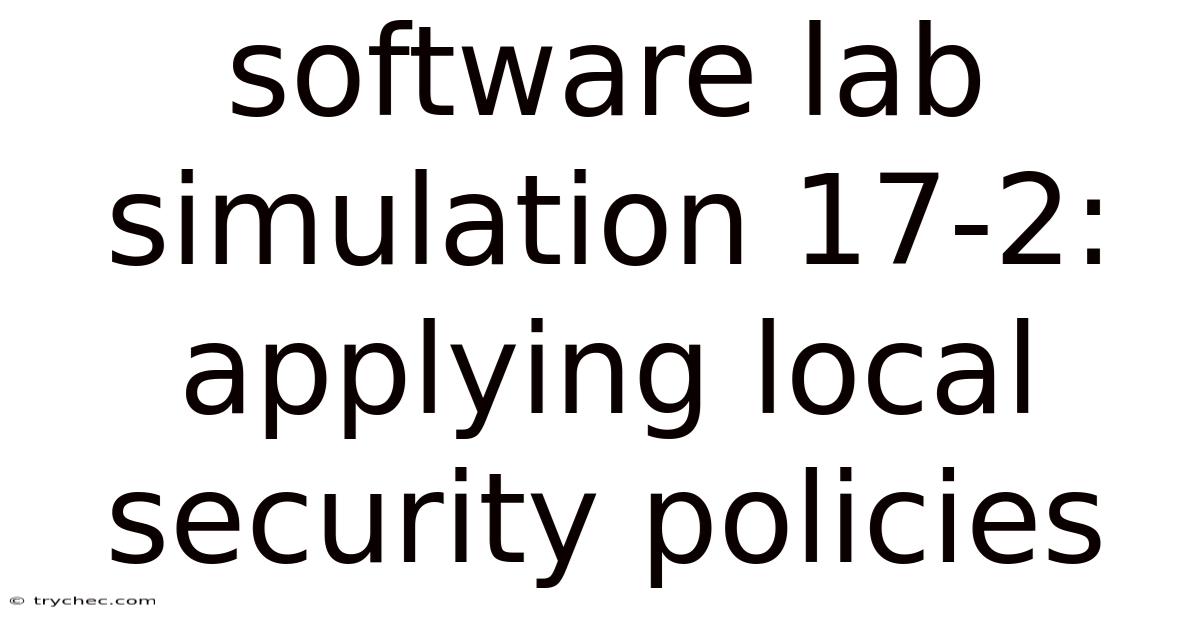
Table of Contents
In today's interconnected digital landscape, safeguarding sensitive information and maintaining operational integrity is paramount. Local Security Policies offer a robust framework for controlling access, managing user rights, and enforcing security configurations on individual computers. Implementing these policies effectively is crucial for mitigating risks, preventing unauthorized access, and ensuring compliance with industry regulations.
Understanding Local Security Policies
Local Security Policies are a set of rules and configurations applied directly to a computer, dictating how the system behaves in terms of security. They govern various aspects, including password complexity, account lockout policies, user rights assignments, and audit logging. Unlike domain-based Group Policies, which are centrally managed and applied across a network, Local Security Policies are specific to the machine on which they are configured.
Why Local Security Policies Matter
- Granular Control: They provide administrators with fine-grained control over security settings on individual machines, allowing for tailored configurations based on specific needs and risk profiles.
- Standalone Security: In environments without a domain controller or where domain policies are insufficient, Local Security Policies offer a vital layer of protection.
- Compliance Requirements: Many regulatory frameworks mandate specific security controls, which can be effectively implemented using Local Security Policies.
- Mitigating Insider Threats: By carefully managing user rights and access privileges, Local Security Policies can help prevent unauthorized access and data breaches caused by malicious or negligent insiders.
- Defense in Depth: Local Security Policies complement other security measures, such as firewalls and antivirus software, to provide a comprehensive defense-in-depth strategy.
Accessing Local Security Policies
You can access the Local Security Policy editor using the following steps:
- Press the Windows key + R to open the Run dialog box.
- Type
secpol.mscand press Enter. - The Local Security Policy editor will open.
Key Configuration Areas
The Local Security Policy editor is divided into several key sections:
- Account Policies: This section defines password policies and account lockout policies.
- Local Policies: This section includes audit policies, user rights assignments, and security options.
- Event Log: This section configures settings related to event logging, such as log size and retention.
- Restricted Groups: This section allows you to manage group memberships with restrictions.
- System Services: This section lets you configure the startup mode and security settings for system services.
- Registry: This section allows you to secure specific registry keys.
- File System: This section allows you to restrict access to certain files and folders.
- Wireless Network Policies: This section allows you to configure wireless network security settings.
Scenario: Securing a Standalone Workstation
Imagine a scenario where you need to secure a standalone workstation used by an employee who handles sensitive financial data. Here's how you can apply Local Security Policies to enhance its security:
1. Account Policies
-
Password Policy:
- Enforce password history: Remember 24 passwords.
- Maximum password age: 60 days.
- Minimum password length: 12 characters.
- Password must meet complexity requirements: Enabled (requires at least three of the following: uppercase letter, lowercase letter, number, symbol).
- Store passwords using reversible encryption for all users in the domain: Disabled (this is a security risk).
These settings ensure that users create strong, unique passwords and change them regularly, reducing the risk of password-related breaches.
-
Account Lockout Policy:
- Account lockout duration: 30 minutes.
- Account lockout threshold: 5 invalid logon attempts.
- Reset account lockout counter after: 30 minutes.
These settings protect against brute-force password attacks by locking accounts after a certain number of failed login attempts.
2. Local Policies
-
Audit Policy:
- Audit account logon events: Success, Failure.
- Audit account management: Success, Failure.
- Audit directory service access: Failure.
- Audit logon events: Success, Failure.
- Audit object access: Failure.
- Audit policy change: Success, Failure.
- Audit privilege use: Failure.
- Audit process tracking: No Auditing.
- Audit system events: Success, Failure.
Auditing allows you to track security-related events, such as successful and failed login attempts, account modifications, and policy changes. This information is crucial for identifying security incidents and conducting forensic investigations.
-
User Rights Assignment:
- Access this computer from the network: Remove unnecessary users and groups.
- Allow log on locally: Limit to authorized users and administrators.
- Deny access to this computer from the network: Add service accounts that should not access the network.
- Deny log on as a batch job: Add service accounts that should not be running as batch jobs.
- Deny log on as a service: Add user accounts that should not be running as services.
- Deny log on locally: Add accounts that should only be allowed to log on through the network (e.g., domain accounts on a standalone machine).
- Shut down the system: Limit to authorized users and administrators.
User rights assignments control who can perform specific actions on the system. By carefully assigning user rights, you can restrict access to sensitive resources and prevent unauthorized modifications.
-
Security Options:
- Accounts: Rename administrator account: Rename the default administrator account to a non-default name.
- Accounts: Rename guest account: Rename the guest account or disable it.
- Interactive logon: Do not display last user name: Enabled (prevents display of the last logged-on user).
- Interactive logon: Message title for users attempting to log on: Enter a warning message.
- Interactive logon: Message text for users attempting to log on: Enter a legal notification or security warning.
- Shutdown: Allow system to be shut down without having to log on: Disabled (requires users to log on before shutting down).
- User Account Control: Behavior of the elevation prompt for administrators in Admin Approval Mode: Prompt for consent on the secure desktop.
- Devices: Prevent users from installing printer drivers: Enabled (prevents users from installing unauthorized printer drivers).
Security Options provide a wide range of settings to enhance system security, such as renaming default accounts, displaying security warnings, and controlling user account control behavior.
3. Event Log
-
Specify the maximum log size for each log: Adjust the sizes based on the type of logs and your storage capacity.
-
Retention method for event logs: Configure the retention policy to overwrite events as needed.
Configuring event log settings ensures that you have sufficient logging data for security monitoring and incident response.
Step-by-Step Configuration
Here's a step-by-step guide to configuring some of the key Local Security Policies mentioned above:
1. Configuring Password Policy
- Open the Local Security Policy editor (
secpol.msc). - Navigate to Account Policies > Password Policy.
- Double-click on each policy setting (e.g., "Enforce password history") to modify its value.
- Set the desired values based on your security requirements.
- Click Apply and OK to save the changes.
2. Configuring Account Lockout Policy
- Open the Local Security Policy editor (
secpol.msc). - Navigate to Account Policies > Account Lockout Policy.
- Double-click on each policy setting (e.g., "Account lockout duration") to modify its value.
- Set the desired values based on your security requirements.
- Click Apply and OK to save the changes.
3. Configuring Audit Policy
- Open the Local Security Policy editor (
secpol.msc). - Navigate to Local Policies > Audit Policy.
- Double-click on each audit policy setting (e.g., "Audit account logon events") to modify its value.
- Select "Success," "Failure," or both, depending on the events you want to audit.
- Click Apply and OK to save the changes.
4. Configuring User Rights Assignment
- Open the Local Security Policy editor (
secpol.msc). - Navigate to Local Policies > User Rights Assignment.
- Double-click on the user right you want to configure (e.g., "Allow log on locally").
- Click "Add User or Group" to add authorized users or groups.
- Remove any unnecessary users or groups.
- Click Apply and OK to save the changes.
5. Configuring Security Options
- Open the Local Security Policy editor (
secpol.msc). - Navigate to Local Policies > Security Options.
- Double-click on the security option you want to configure (e.g., "Accounts: Rename administrator account").
- Modify the setting based on your security requirements.
- Click Apply and OK to save the changes.
6. Configuring Event Log Settings
- Open the Local Security Policy editor (
secpol.msc). - Navigate to Event Log.
- Double-click on each log type (e.g., "Application").
- Adjust the maximum log size and retention method.
- Click Apply and OK to save the changes.
Best Practices for Implementing Local Security Policies
- Start with a Baseline: Begin by establishing a baseline configuration that meets your organization's security standards. This baseline can then be customized for individual machines as needed.
- Principle of Least Privilege: Apply the principle of least privilege by granting users only the minimum necessary rights and permissions to perform their job functions.
- Regularly Review and Update: Security threats and vulnerabilities evolve constantly. Regularly review and update Local Security Policies to address new risks and ensure ongoing effectiveness.
- Testing: Before deploying Local Security Policies to production systems, thoroughly test them in a lab environment to identify any potential conflicts or unintended consequences.
- Documentation: Maintain detailed documentation of all Local Security Policy configurations, including the rationale behind each setting.
- Monitoring and Auditing: Implement robust monitoring and auditing mechanisms to track security-related events and detect potential breaches or policy violations.
- User Education: Educate users about security policies and best practices to promote a security-aware culture.
- Consider Group Policy Overrides: Be aware that domain-based Group Policies can override Local Security Policies. Understand the precedence rules and plan accordingly.
- Use Security Templates: Utilize security templates to streamline the deployment of standardized security configurations.
- Regularly Back Up Policies: Back up your Local Security Policies so you can quickly restore them if needed.
Troubleshooting Common Issues
- Policy Conflicts: Conflicts can arise when multiple policies are applied to the same machine, either through Local Security Policies or Group Policies. Use the
gpresult /hcommand to identify the applied policies and their precedence. - Performance Impact: Some security settings, such as excessive auditing, can impact system performance. Monitor system performance and adjust settings as needed.
- User Access Issues: Incorrectly configured user rights can lead to access issues. Review user rights assignments and ensure that users have the necessary permissions.
- Policy Not Applying: Ensure that the Local Security Policy service is running and that there are no errors in the event logs.
- Reverting Changes: If a policy change causes issues, you can revert to the previous configuration by restoring a backup of the Local Security Policy or by manually adjusting the settings.
Advanced Scenarios
- Using Security Templates: Security templates are pre-configured sets of security settings that can be applied to a machine. They provide a convenient way to deploy standardized security configurations. You can create your own custom templates or use the built-in templates provided by Microsoft.
- Importing and Exporting Policies: You can export Local Security Policies to a file and then import them to other machines. This is useful for replicating security configurations across multiple systems.
- Command-Line Management: You can manage Local Security Policies using command-line tools such as
secedit. This allows you to automate policy configuration and integrate it into scripts.
The Future of Local Security Policies
As organizations increasingly adopt cloud-based solutions and mobile devices, the role of Local Security Policies may evolve. However, they will continue to be an important tool for securing individual machines, especially in environments where domain-based policies are not feasible or sufficient. Technologies such as endpoint detection and response (EDR) and unified endpoint management (UEM) are complementing Local Security Policies by providing advanced threat detection and centralized management capabilities.
Conclusion
Local Security Policies are a fundamental component of a comprehensive security strategy. By understanding the key configuration areas, following best practices, and regularly reviewing and updating policies, organizations can significantly enhance the security of their standalone workstations and mitigate the risk of cyberattacks. In an era of ever-increasing cyber threats, mastering the art of Local Security Policies is an essential skill for any IT professional.
Latest Posts
Latest Posts
-
You Suspect An Opioid Associated Life Threatening
Nov 09, 2025
-
Which Of The Following Statements Is False
Nov 09, 2025
-
Which Would Not Be Considered Application Software
Nov 09, 2025
-
Apush Unit 2 Progress Check Mcq
Nov 09, 2025
-
Which Type Of Insulin Acts Most Quickly
Nov 09, 2025
Related Post
Thank you for visiting our website which covers about Software Lab Simulation 17-2: Applying Local Security Policies . We hope the information provided has been useful to you. Feel free to contact us if you have any questions or need further assistance. See you next time and don't miss to bookmark.