Simulation Lab 9.2: Module 09 Configuring Defender Firewall-ports
trychec
Nov 09, 2025 · 11 min read
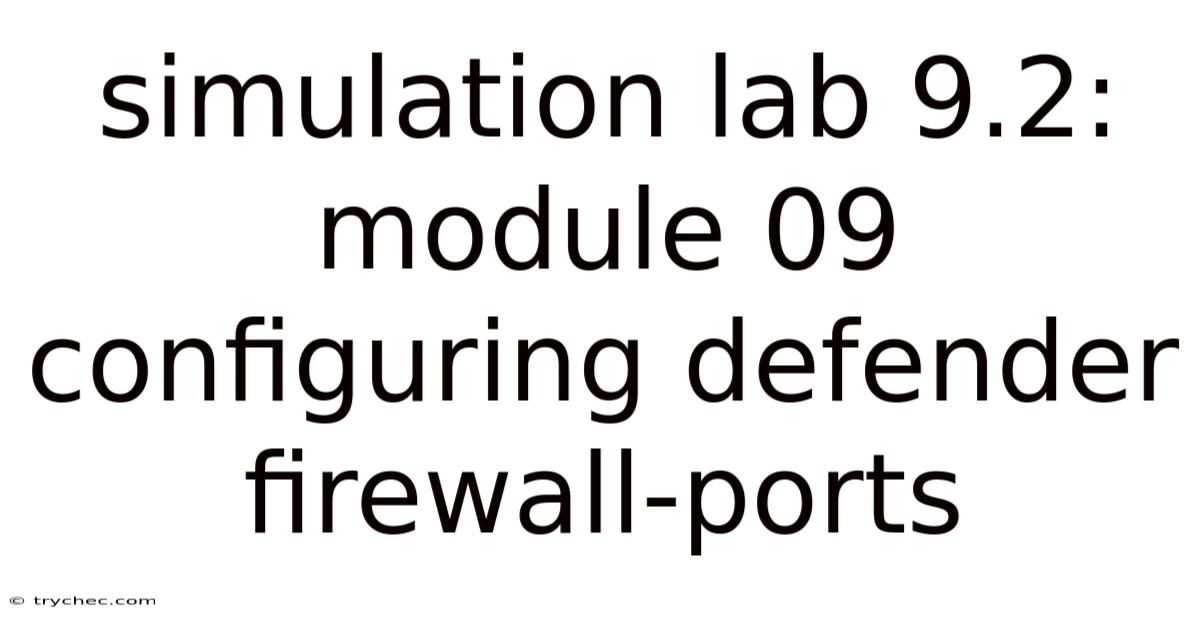
Table of Contents
Configuring Windows Defender Firewall to manage network traffic through specific ports is a fundamental aspect of system administration and cybersecurity. This involves understanding the principles of network communication, firewall rules, and the potential impact of improperly configured settings. Let’s delve into the details of configuring Defender Firewall ports.
Understanding Windows Defender Firewall
Windows Defender Firewall, now known as Microsoft Defender Firewall, is a built-in component of the Windows operating system designed to protect computers from unauthorized access and network-based threats. It functions as a stateful firewall, meaning it examines network traffic based on the current state of network connections. This helps in differentiating legitimate traffic from potentially malicious traffic.
-
Core Functionality: The primary role of the firewall is to control network traffic flowing in and out of a system based on predefined rules. These rules dictate which types of network communication are permitted or blocked.
-
Default Configuration: By default, Windows Defender Firewall is enabled and configured to block unsolicited incoming connections while allowing outgoing connections. This default configuration provides a baseline level of protection.
-
Profiles: The firewall operates using different profiles depending on the network environment. These profiles include:
- Domain Profile: Applied when the computer is connected to a domain network.
- Private Profile: Used when connected to a private network, such as a home or trusted network.
- Public Profile: Activated when connected to a public network, like a coffee shop Wi-Fi, where security risks are higher.
Ports and Network Communication
Network communication relies on ports to direct traffic to specific applications or services running on a computer. Understanding how ports function is crucial for configuring firewall rules effectively.
- Port Numbers: Ports are identified by numbers ranging from 0 to 65535. These numbers help differentiate various network services.
- Well-Known Ports: Ports 0 to 1023 are known as well-known ports, reserved for common services like HTTP (port 80), HTTPS (port 443), and SMTP (port 25).
- Registered Ports: Ports 1024 to 49151 are registered ports, often used by specific applications.
- Dynamic and Private Ports: Ports 49152 to 65535 are dynamic or private ports, typically used for temporary connections.
Configuring Defender Firewall Ports
Configuring Defender Firewall involves creating and managing rules that specify how the firewall handles traffic on specific ports. Here’s a step-by-step guide to configuring these ports:
1. Accessing Windows Defender Firewall
-
Via Control Panel:
- Open the Control Panel.
- Navigate to "System and Security" and then "Windows Defender Firewall".
- Click on "Advanced settings" in the left pane to open the "Windows Defender Firewall with Advanced Security" console.
-
Via Windows Search:
- Type "Windows Defender Firewall" in the Windows search bar.
- Select "Windows Defender Firewall with Advanced Security" from the search results.
2. Creating Inbound Rules
Inbound rules govern traffic coming into the computer. To create an inbound rule for a specific port:
-
In the "Windows Defender Firewall with Advanced Security" console, select "Inbound Rules" in the left pane.
-
Click "New Rule..." in the right pane to open the "New Inbound Rule Wizard".
-
Choose the Rule Type:
- Port: To create a rule based on a specific port number.
- Program: To create a rule based on a specific application.
- Predefined: To use a predefined rule template for common services.
- Custom: For more advanced configurations.
-
Select "Port" and click "Next".
-
Specify the Protocol and Port:
- Protocol: Choose either TCP (Transmission Control Protocol) or UDP (User Datagram Protocol) depending on the service you are configuring. TCP provides reliable, connection-oriented communication, while UDP offers faster, connectionless communication.
- Specific local ports: Enter the port number or a range of port numbers (e.g., 80, 443, or 5000-5010).
-
Click "Next".
-
Choose the Action:
- Allow the connection: Allows traffic on the specified port.
- Allow the connection if it is secure: Allows traffic only if it is authenticated and encrypted using IPsec (Internet Protocol Security).
- Block the connection: Blocks all traffic on the specified port.
-
Select "Allow the connection" and click "Next".
-
Choose the Profile:
- Domain: Applies the rule to domain networks.
- Private: Applies the rule to private networks.
- Public: Applies the rule to public networks.
-
Select the appropriate profiles and click "Next".
-
Name and Describe the Rule:
- Name: Enter a descriptive name for the rule (e.g., "Allow HTTP Traffic").
- Description: Add a brief description of the rule’s purpose.
-
Click "Finish" to create the rule.
3. Creating Outbound Rules
Outbound rules govern traffic leaving the computer. The process is similar to creating inbound rules:
-
In the "Windows Defender Firewall with Advanced Security" console, select "Outbound Rules" in the left pane.
-
Click "New Rule..." in the right pane to open the "New Outbound Rule Wizard".
-
Choose the Rule Type: Select "Port" and click "Next".
-
Specify the Protocol and Port:
- Protocol: Choose either TCP or UDP.
- Specific remote ports: Enter the port number or a range of port numbers.
-
Click "Next".
-
Choose the Action: Select "Allow the connection" and click "Next".
-
Choose the Profile: Select the appropriate profiles and click "Next".
-
Name and Describe the Rule: Enter a name and description for the rule.
-
Click "Finish" to create the rule.
4. Modifying Existing Rules
To modify an existing rule:
-
In the "Windows Defender Firewall with Advanced Security" console, select either "Inbound Rules" or "Outbound Rules".
-
Locate the rule you want to modify in the list.
-
Right-click the rule and select "Properties".
-
In the "Properties" dialog, you can modify various settings such as:
- General: Enable or disable the rule.
- Protocols and Ports: Change the protocol and port numbers.
- Action: Change the action (Allow or Block).
- Profiles: Change the network profiles.
- Scope: Specify IP addresses or ranges to which the rule applies.
- Advanced: Configure edge traversal settings and logging.
-
Click "Apply" and "OK" to save the changes.
5. Deleting Rules
To delete a rule:
- In the "Windows Defender Firewall with Advanced Security" console, select either "Inbound Rules" or "Outbound Rules".
- Locate the rule you want to delete in the list.
- Right-click the rule and select "Delete".
- Confirm the deletion when prompted.
Practical Examples of Firewall Configuration
To illustrate the practical application of firewall configuration, consider the following scenarios:
Scenario 1: Allowing Web Server Traffic (HTTP/HTTPS)
A common scenario is configuring the firewall to allow web server traffic on ports 80 (HTTP) and 443 (HTTPS).
-
Inbound Rule for HTTP (Port 80):
- Rule Type: Port
- Protocol: TCP
- Specific local ports: 80
- Action: Allow the connection
- Profiles: Domain, Private, Public
- Name: Allow HTTP Traffic
-
Inbound Rule for HTTPS (Port 443):
- Rule Type: Port
- Protocol: TCP
- Specific local ports: 443
- Action: Allow the connection
- Profiles: Domain, Private, Public
- Name: Allow HTTPS Traffic
Scenario 2: Allowing Remote Desktop Access (RDP)
Remote Desktop Protocol (RDP) uses port 3389. To allow RDP access:
-
Inbound Rule for RDP (Port 3389):
- Rule Type: Port
- Protocol: TCP
- Specific local ports: 3389
- Action: Allow the connection (or "Allow the connection if it is secure" for added security)
- Profiles: Domain, Private (disable Public if RDP access is not needed on public networks)
- Name: Allow RDP Traffic
Scenario 3: Blocking a Specific Port
To block traffic on a specific port, such as port 21 (FTP, often targeted by attackers):
-
Inbound Rule for Blocking FTP (Port 21):
- Rule Type: Port
- Protocol: TCP
- Specific local ports: 21
- Action: Block the connection
- Profiles: Domain, Private, Public
- Name: Block FTP Traffic
Advanced Firewall Configuration
Beyond basic port configuration, Windows Defender Firewall offers advanced options for fine-tuning security:
- Scope: Specifying IP addresses or ranges to which a rule applies. This allows you to restrict traffic to specific sources or destinations.
- Services: Linking a rule to a specific Windows service. This ensures that the rule only applies when the service is running.
- Authenticated Exceptions: Allowing traffic only from authenticated users or computers.
- IPsec Settings: Configuring IPsec (Internet Protocol Security) for secure communication.
- Edge Traversal: Allowing traffic to traverse network address translation (NAT) devices.
Best Practices for Firewall Management
Effective firewall management requires adherence to best practices to maintain a secure and functional network environment:
- Principle of Least Privilege: Only allow necessary traffic and block everything else.
- Regular Review: Periodically review firewall rules to ensure they are still relevant and necessary.
- Descriptive Naming: Use clear and descriptive names for rules to facilitate management and troubleshooting.
- Documentation: Document the purpose of each rule to maintain a comprehensive understanding of the firewall configuration.
- Testing: Test new rules in a non-production environment before deploying them to a live system.
- Logging: Enable logging to track firewall activity and identify potential security incidents.
- Security Audits: Conduct regular security audits to identify vulnerabilities and ensure compliance with security policies.
Troubleshooting Common Issues
Configuring firewalls can sometimes lead to connectivity issues. Here are some common problems and their solutions:
-
Application Not Working After Firewall Configuration:
- Problem: An application stops working after configuring the firewall.
- Solution: Verify that the necessary ports are open for the application. Check the application’s documentation or vendor website for required port information.
-
Remote Access Issues:
- Problem: Difficulty accessing a computer remotely.
- Solution: Ensure that the firewall rules for remote access (e.g., RDP) are correctly configured and enabled.
-
Firewall Blocking Legitimate Traffic:
- Problem: The firewall is blocking legitimate network traffic.
- Solution: Review the firewall logs to identify the blocked traffic. Adjust the firewall rules to allow the necessary traffic.
-
Conflicting Rules:
- Problem: Conflicting firewall rules causing unexpected behavior.
- Solution: Review all firewall rules to identify any conflicts. Prioritize rules based on their importance and specificity.
The Role of Group Policy in Firewall Management
In a domain environment, Group Policy can be used to centrally manage Windows Defender Firewall settings across multiple computers. This ensures consistent firewall configuration and simplifies administration:
-
Accessing Group Policy:
- Open the Group Policy Management Console (GPMC) by typing "gpmc.msc" in the Run dialog.
- Navigate to the Organizational Unit (OU) or domain where you want to apply the firewall settings.
- Create a new Group Policy Object (GPO) or edit an existing one.
-
Configuring Firewall Settings:
-
In the Group Policy Management Editor, navigate to:
- "Computer Configuration" -> "Policies" -> "Windows Settings" -> "Security Settings" -> "Windows Firewall with Advanced Security".
-
Here, you can configure inbound and outbound rules, firewall profiles, and other advanced settings.
-
-
Applying Group Policy:
- Link the GPO to the desired OU or domain.
- Ensure that the GPO is enforced to prevent local administrators from overriding the settings.
- Update Group Policy on the target computers by running "gpupdate /force" in the command prompt.
Firewall Auditing and Logging
Firewall auditing and logging are essential for monitoring network activity and detecting potential security threats. Windows Defender Firewall can be configured to log various events, including:
- Dropped Packets: Logging packets that were blocked by the firewall.
- Successful Connections: Logging successful network connections.
- Rule Evaluations: Logging when a firewall rule is evaluated.
Configuring Logging
-
In the "Windows Defender Firewall with Advanced Security" console, right-click "Windows Defender Firewall with Advanced Security" in the left pane and select "Properties".
-
In the "Properties" dialog, go to the "Logging" tab for each profile (Domain, Private, Public).
-
Configure the following settings:
- Name: Specify the file path for the log file (e.g.,
%SystemRoot%\System32\LogFiles\Firewall\pfirewall.log). - Size limit (KB): Set the maximum size of the log file.
- Log dropped packets: Enable logging for dropped packets.
- Log successful connections: Enable logging for successful connections.
- Name: Specify the file path for the log file (e.g.,
-
Click "Apply" and "OK" to save the settings.
Analyzing Logs
Firewall logs can be analyzed using various tools and techniques:
- Text Editor: Open the log file in a text editor to view the raw log data.
- Event Viewer: Use the Event Viewer to filter and analyze firewall events.
- Log Analysis Tools: Employ specialized log analysis tools to automate the analysis process and identify potential security incidents.
Common Misconceptions About Firewalls
Several misconceptions about firewalls can lead to ineffective security practices:
-
Misconception 1: "Firewalls are only necessary for servers."
- Reality: Firewalls are essential for all computers connected to a network, including desktops and laptops.
-
Misconception 2: "Antivirus software is enough protection."
- Reality: Antivirus software and firewalls provide complementary security measures. Antivirus software protects against malware, while firewalls control network traffic.
-
Misconception 3: "The default firewall settings are sufficient."
- Reality: The default firewall settings provide a baseline level of protection, but they should be customized to meet the specific needs of the network environment.
-
Misconception 4: "Once a firewall is configured, it never needs to be updated."
- Reality: Firewalls require ongoing maintenance and updates to address new security threats and vulnerabilities.
Conclusion
Configuring Windows Defender Firewall ports is a critical task for maintaining network security. By understanding the principles of network communication, firewall rules, and best practices, administrators can effectively protect their systems from unauthorized access and network-based threats. Regular review, testing, and documentation are essential for ensuring that the firewall remains effective and up-to-date. Leveraging Group Policy for centralized management and implementing robust auditing and logging practices further enhance the overall security posture.
Latest Posts
Latest Posts
-
Plasterers Scaffolds Horse Scaffolds And Window Jack
Nov 09, 2025
-
Which Of The Following Statements Regarding Hepatitis A Is Correct
Nov 09, 2025
-
Density And Specific Gravity Lab 3
Nov 09, 2025
-
A Newborn Infant Will Usually Begin Breathing Spontaneously Within
Nov 09, 2025
-
Compare And Contrast Disorganized Schizophrenia And Paranoid Schizophrenia
Nov 09, 2025
Related Post
Thank you for visiting our website which covers about Simulation Lab 9.2: Module 09 Configuring Defender Firewall-ports . We hope the information provided has been useful to you. Feel free to contact us if you have any questions or need further assistance. See you next time and don't miss to bookmark.