Modify This Worksheet So Gridlines Will Print
trychec
Nov 14, 2025 · 13 min read
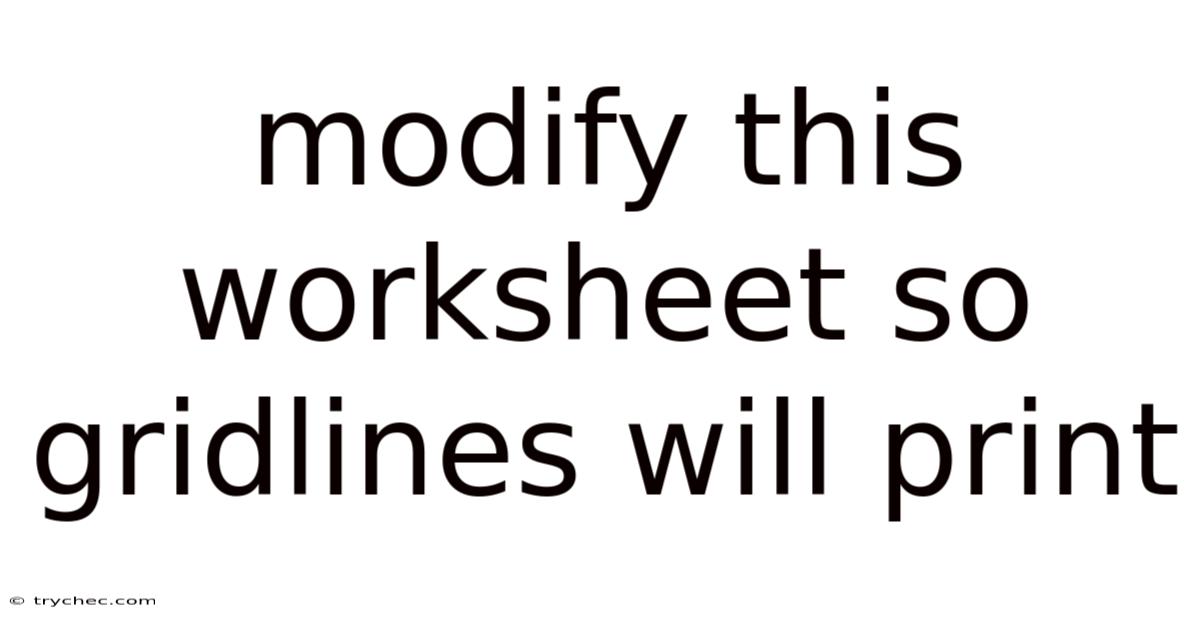
Table of Contents
Making Gridlines Visible: A Comprehensive Guide to Printing Gridlines in Your Worksheets
The ability to print gridlines in your worksheets can be a game-changer when presenting data or creating reports. Gridlines, those subtle lines that define cells in a spreadsheet, provide visual structure and make it easier to read and interpret information. While they are typically visible on screen, they often disappear when you print, leaving a clean but sometimes confusing page. This article delves into the methods and nuances of modifying your worksheet so gridlines will print, ensuring clarity and professionalism in your printed documents.
Why Print Gridlines? Understanding the Need
Before diving into the how-to, let's understand the why. Why would you want to print gridlines in the first place? The answer lies in enhanced readability and presentation.
- Improved Readability: Gridlines provide a visual guide, especially in large datasets, helping the reader's eye follow rows and columns accurately. This is crucial for avoiding errors in data interpretation.
- Clarity for Tables Without Borders: If you choose not to use traditional borders, gridlines offer a subtle way to define the boundaries of your table, providing a clear structure.
- Professionalism: In some contexts, presenting data with gridlines conveys a sense of thoroughness and attention to detail. It can make your reports look more polished and professional.
- Facilitating Manual Data Entry: If the printed worksheet is intended for manual data entry, gridlines provide clear boundaries for each cell, minimizing errors and improving efficiency.
- Visual Alignment for Charts and Graphs: When incorporating charts and graphs into your worksheet, gridlines can help visually align the data with the surrounding text and tables.
Methods to Print Gridlines: A Step-by-Step Guide
The process of printing gridlines is relatively straightforward, but the specific steps may vary slightly depending on the spreadsheet software you are using. We'll cover the most popular options: Microsoft Excel, Google Sheets, and LibreOffice Calc.
1. Microsoft Excel: The Industry Standard
Microsoft Excel is the go-to spreadsheet software for many professionals. Here's how to print gridlines in Excel:
Method 1: Using the Page Setup Dialog Box
This is the most common and reliable method for printing gridlines in Excel.
- Open your Excel Worksheet: Launch Microsoft Excel and open the worksheet you want to print.
- Navigate to the "Page Layout" Tab: In the Excel ribbon, click on the "Page Layout" tab. This tab contains options related to page setup and printing.
- Access the "Page Setup" Dialog Box: In the "Page Setup" group, click on the small arrow in the bottom right corner. This will open the "Page Setup" dialog box. Alternatively, you can press Alt + P + S + P.
- Go to the "Sheet" Tab: In the "Page Setup" dialog box, click on the "Sheet" tab. This tab contains options specific to the sheet you are printing.
- Check the "Gridlines" Box: Under the "Print" section, you'll find a checkbox labeled "Gridlines." Check this box to enable the printing of gridlines.
- Optional: Adjust Print Area: Before printing, you might want to ensure that the print area is correctly defined. You can set the print area in the "Sheet" tab as well.
- Click "OK": Click the "OK" button to save your changes and close the "Page Setup" dialog box.
- Print Your Worksheet: Now, go to the "File" tab and click on "Print" (or press Ctrl + P). Review the print preview to ensure that the gridlines are visible. Adjust any other print settings as needed and then click "Print."
Method 2: Using the "Print Titles" Command
The "Print Titles" command is primarily used for repeating row and column headers on each printed page, but it also provides access to the gridlines option.
- Open your Excel Worksheet: Launch Microsoft Excel and open the worksheet you want to print.
- Navigate to the "Page Layout" Tab: In the Excel ribbon, click on the "Page Layout" tab.
- Click "Print Titles": In the "Page Setup" group, click on the "Print Titles" button. This will open the "Page Setup" dialog box, directly to the "Sheet" tab.
- Check the "Gridlines" Box: Under the "Print" section, you'll find a checkbox labeled "Gridlines." Check this box to enable the printing of gridlines.
- Optional: Adjust Print Titles: If you want to repeat row or column headers, you can specify the rows to repeat at the top or the columns to repeat at the left in the "Print Titles" section.
- Click "OK": Click the "OK" button to save your changes and close the "Page Setup" dialog box.
- Print Your Worksheet: Now, go to the "File" tab and click on "Print" (or press Ctrl + P). Review the print preview to ensure that the gridlines are visible. Adjust any other print settings as needed and then click "Print."
Method 3: Using Conditional Formatting (Alternative Approach)
This method is more of a workaround and is useful if you want more control over the appearance of the "gridlines." It involves applying borders to all cells that contain data.
- Select the Data Range: Select the range of cells in your worksheet that contain data.
- Open Conditional Formatting: Go to the "Home" tab and click on "Conditional Formatting" in the "Styles" group.
- Create a New Rule: Select "New Rule..." from the dropdown menu.
- Choose "Use a formula to determine which cells to format": In the "New Formatting Rule" dialog box, select the option "Use a formula to determine which cells to format."
- Enter the Formula: In the formula box, enter the following formula:
=NOT(ISBLANK(A1))(replaceA1with the top-left cell of your selected range). This formula checks if a cell is not blank. - Click "Format": Click the "Format" button to specify the formatting to apply to the cells that meet the condition.
- Go to the "Border" Tab: In the "Format Cells" dialog box, go to the "Border" tab.
- Choose a Border Style and Color: Select a border style and color that you want to use for your "gridlines." A light gray color often works well.
- Apply the Border to All Sides: Click on the "Outline" button to apply the border to all sides of the cells.
- Click "OK" in Both Dialog Boxes: Click "OK" in the "Format Cells" dialog box and then click "OK" in the "New Formatting Rule" dialog box.
- Print Your Worksheet: Now, go to the "File" tab and click on "Print" (or press Ctrl + P). The selected range will now have borders that mimic gridlines.
Troubleshooting Tips for Excel:
- Print Preview is Your Friend: Always check the print preview before printing to ensure the gridlines appear as expected.
- Check Your Printer Settings: In rare cases, printer settings might override Excel settings. Ensure your printer is not set to ignore gridlines.
- Update Excel: Ensure you are using the latest version of Excel, as older versions might have compatibility issues.
- Repair Excel Installation: If you are experiencing persistent printing problems, consider repairing your Excel installation through the Control Panel.
2. Google Sheets: Cloud-Based Simplicity
Google Sheets, being a cloud-based spreadsheet application, offers a slightly different approach to printing gridlines.
- Open your Google Sheet: Open your Google Sheet in a web browser.
- Go to "File" -> "Print": Click on "File" in the menu bar and then select "Print." Alternatively, you can press Ctrl + P. This will open the print settings sidebar.
- Check the "Show Gridlines" Box: In the print settings sidebar, look for the "Formatting" section. You should see a checkbox labeled "Show gridlines." Check this box to enable the printing of gridlines.
- Adjust Other Print Settings: Adjust other print settings as needed, such as paper size, orientation, and scaling.
- Click "Next": Click the "Next" button to preview the print output.
- Select Your Printer and Print: Choose your printer from the destination dropdown menu and click "Print."
Alternative Method: Borders in Google Sheets
Similar to the conditional formatting workaround in Excel, you can use borders to simulate gridlines in Google Sheets.
- Select the Data Range: Select the range of cells in your Google Sheet that contain data.
- Click the "Borders" Button: In the toolbar, find the "Borders" button (it looks like a small window).
- Choose "All Borders": Click on the "All Borders" option in the dropdown menu.
- Optional: Adjust Border Style and Color: You can adjust the border style and color using the adjacent buttons in the toolbar. A light gray color is often a good choice for simulating gridlines.
- Print Your Sheet: Now, go to "File" -> "Print" (or press Ctrl + P). The selected range will now have borders that mimic gridlines.
Troubleshooting Tips for Google Sheets:
- Browser Compatibility: Ensure you are using a compatible web browser, such as Chrome, Firefox, or Safari.
- Clear Browser Cache: Sometimes, browser cache can interfere with the display of gridlines. Try clearing your browser's cache and cookies.
- Check Internet Connection: Since Google Sheets is a cloud-based application, a stable internet connection is required for printing.
- Print Preview is Essential: Always review the print preview to confirm that the gridlines are visible before printing.
3. LibreOffice Calc: The Open-Source Alternative
LibreOffice Calc is a free and open-source spreadsheet program that is a viable alternative to Microsoft Excel and Google Sheets. Here's how to print gridlines in LibreOffice Calc:
- Open your LibreOffice Calc Spreadsheet: Launch LibreOffice Calc and open the spreadsheet you want to print.
- Go to "Format" -> "Page": Click on "Format" in the menu bar and then select "Page." This will open the "Page Style" dialog box.
- Go to the "Sheet" Tab: In the "Page Style" dialog box, click on the "Sheet" tab.
- Check the "Print Grid Lines" Box: Under the "Print" section, you'll find a checkbox labeled "Print grid lines." Check this box to enable the printing of gridlines.
- Optional: Adjust Print Range: You can adjust the print range in the "Sheet" tab as well.
- Click "OK": Click the "OK" button to save your changes and close the "Page Style" dialog box.
- Print Your Spreadsheet: Now, go to "File" -> "Print" (or press Ctrl + P). Review the print preview to ensure that the gridlines are visible. Adjust any other print settings as needed and then click "Print."
Alternative Method: Using Borders in LibreOffice Calc
Similar to Excel and Google Sheets, you can use borders to simulate gridlines in LibreOffice Calc.
- Select the Data Range: Select the range of cells in your LibreOffice Calc spreadsheet that contain data.
- Click the "Borders" Button: In the toolbar, find the "Borders" button (it looks like a small window).
- Choose "All Borders": Click on the "All Borders" option in the dropdown menu.
- Optional: Adjust Border Style and Color: You can adjust the border style and color using the adjacent buttons in the toolbar. A light gray color is often a good choice for simulating gridlines.
- Print Your Spreadsheet: Now, go to "File" -> "Print" (or press Ctrl + P). The selected range will now have borders that mimic gridlines.
Troubleshooting Tips for LibreOffice Calc:
- Update LibreOffice: Ensure you are using the latest version of LibreOffice, as older versions might have compatibility issues.
- Check Printer Settings: In rare cases, printer settings might override LibreOffice settings. Ensure your printer is not set to ignore gridlines.
- Print Preview is Crucial: Always review the print preview to confirm that the gridlines are visible before printing.
- Restart LibreOffice: If you are experiencing persistent printing problems, try restarting LibreOffice.
Advanced Tips and Considerations
Beyond the basic steps, here are some advanced tips and considerations to keep in mind when printing gridlines:
- Customizing Gridline Appearance: While you can't directly customize the appearance of gridlines in terms of thickness or style using the built-in print options, you can achieve a similar effect by using borders and adjusting their properties (color, thickness, style).
- Using Different Gridline Colors for Emphasis: If you want to highlight specific sections of your data, you can use different border colors to create visual distinctions. For example, you might use a darker border color to separate different categories of data.
- Balancing Clarity and Aesthetics: While gridlines can enhance readability, they can also make your printed worksheet look cluttered if overused. Strive for a balance between clarity and aesthetics. Consider using subtle border styles and colors to minimize visual clutter.
- Using Cell Shading to Complement Gridlines: Cell shading can be used in conjunction with gridlines to further enhance the readability and organization of your data. Use different shading colors to group related data or to highlight important information.
- Considering Your Audience: The decision to print gridlines should also be based on your audience and the purpose of your printed worksheet. If you are presenting data to a technical audience, gridlines might be essential for clarity. However, if you are creating a visually appealing report for a non-technical audience, you might want to minimize the use of gridlines or use subtle border styles instead.
- Testing Different Print Settings: Experiment with different print settings, such as scaling and margins, to see how they affect the appearance of gridlines in your printed output.
- Saving Print Settings as a Template: If you frequently print worksheets with the same gridline settings, consider saving your print settings as a template. This can save you time and effort in the long run.
FAQ: Common Questions About Printing Gridlines
- Why are my gridlines not printing even though I have checked the "Gridlines" box?
- Possible Causes: Printer settings overriding Excel/Sheets/Calc settings, outdated software, corrupted installation.
- Solutions: Check printer settings, update software, repair installation.
- Can I print gridlines in a specific color?
- Answer: No, you cannot directly change the color of the default gridlines for printing. However, you can use borders with your desired color to simulate colored gridlines.
- How do I remove gridlines from printing?
- Answer: Uncheck the "Gridlines" box in the Page Setup (Excel/Calc) or Print settings (Google Sheets) dialog box.
- Is there a way to print only specific gridlines?
- Answer: No, you cannot selectively print specific gridlines. You can achieve a similar effect by adding borders to the cells where you want gridlines to appear.
- Why do my gridlines look different on screen than when printed?
- Possible Causes: Screen resolution, printer resolution, scaling settings.
- Solutions: Adjust screen resolution, adjust printer resolution, experiment with scaling settings.
Conclusion: Mastering the Art of Printing Gridlines
Printing gridlines in your worksheets is a simple yet powerful technique that can significantly enhance the clarity and professionalism of your printed documents. By understanding the different methods available in Microsoft Excel, Google Sheets, and LibreOffice Calc, and by following the troubleshooting tips and advanced considerations outlined in this article, you can master the art of printing gridlines and create visually appealing and informative reports. Remember to always preview your print output before printing to ensure that the gridlines appear as expected and that your data is presented in the best possible light. So, go ahead and put these techniques into practice, and elevate your spreadsheet game to the next level!
Latest Posts
Latest Posts
-
During Muscle Contractions Myosin Motor Proteins Move Across Tracks Of
Nov 14, 2025
-
First 30 Elements In The Periodic Table
Nov 14, 2025
-
Which Arises From Keratinocytes Of The Stratum Spinosum
Nov 14, 2025
-
Organic Search Results Are Typically Displayed
Nov 14, 2025
-
Introduction To Health Assessment 3 0 Test
Nov 14, 2025
Related Post
Thank you for visiting our website which covers about Modify This Worksheet So Gridlines Will Print . We hope the information provided has been useful to you. Feel free to contact us if you have any questions or need further assistance. See you next time and don't miss to bookmark.