How To Make Flashcards On Quizlet
trychec
Nov 11, 2025 · 9 min read
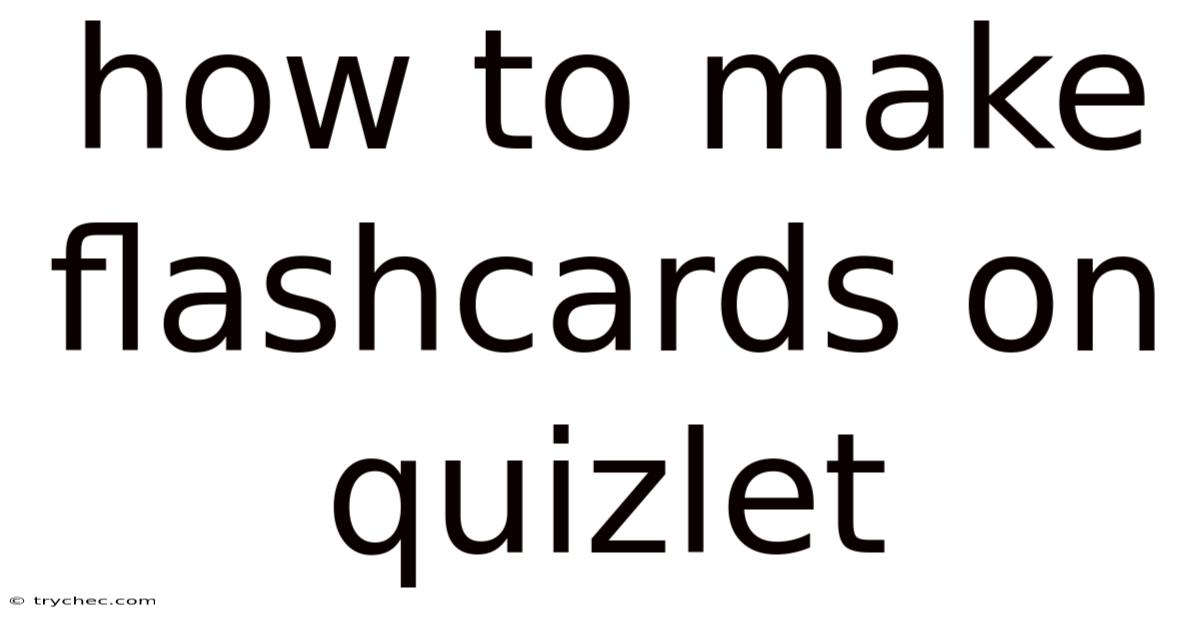
Table of Contents
Crafting effective study habits often involves finding tools that resonate with your learning style, and Quizlet has emerged as a popular platform for students of all ages. Its versatility shines through its flashcard feature, allowing users to create, share, and study materials in an engaging way. Whether you're preparing for a history exam, learning a new language, or mastering complex scientific concepts, flashcards on Quizlet can be tailored to meet your specific needs.
Why Flashcards on Quizlet?
Flashcards have long been a staple in study routines, prized for their simplicity and effectiveness in memorization. Quizlet takes this traditional method and enhances it with digital tools that offer several advantages:
- Accessibility: Access your flashcards anytime, anywhere, on any device.
- Multimedia Integration: Incorporate images and audio to enhance memory and understanding.
- Interactive Learning: Utilize various study modes like Learn, Match, Test, and Write to keep learning engaging.
- Collaboration: Share and collaborate on flashcards with classmates or study groups.
- Progress Tracking: Monitor your progress and identify areas that need more attention.
Step-by-Step Guide to Creating Flashcards on Quizlet
1. Account Creation and Setup
Before diving into flashcard creation, you'll need to set up a Quizlet account.
- Visit Quizlet: Open your web browser and go to the Quizlet website.
- Sign Up: Click on the "Sign up" button, typically located in the upper right corner of the homepage. You can sign up using your email address, Google account, or Facebook account. Choose the option that works best for you and follow the prompts to create your account.
- Account Details: Fill in the required information, such as your birthday, username, and password. Quizlet may ask for additional details depending on your sign-up method.
- Dashboard Overview: Once your account is set up, you'll be directed to your Quizlet dashboard. This is where you can create new study sets, join classes, and track your learning progress.
2. Creating a New Study Set
The foundation of your flashcards is the study set. Here's how to create one:
- Start a New Set: On your Quizlet dashboard, find and click the "Create" button. This will lead you to a page where you can start building your study set.
- Set Title: Give your study set a clear and descriptive title. This helps you and others easily identify the topic. For instance, "AP Biology - Cell Structures" or "Spanish Vocabulary - Basic Phrases."
- Description (Optional): Add a brief description of the study set. This can include the specific chapter or unit it covers, any special instructions, or who the set is intended for.
- Visibility Settings: Choose who can view your study set. Options usually include:
- Public: Anyone can find and view your set.
- Private: Only you can view the set.
- Specific Classes: Only members of classes you've created or joined can view it.
- Editable Settings: Decide whether others can edit your set. This is useful for collaborative study groups.
3. Adding Terms and Definitions
Now comes the core part: adding the terms and definitions to your flashcards.
- Input Fields: You'll see two columns labeled "Term" and "Definition." These are where you'll input the content for each flashcard.
- Typing Terms and Definitions: In the "Term" field, type the word, concept, or question you want to study. In the "Definition" field, type the explanation, definition, or answer to the question.
- Formatting Options: Quizlet offers basic formatting options to enhance your flashcards. You can use:
- Italics for emphasis.
- Bold for important points.
- Underline (if available) for highlighting.
- Adding Images: To add an image, click the image icon in either the "Term" or "Definition" field. You can upload an image from your computer or search for one online. Images can be particularly helpful for visual learners or when studying subjects like anatomy or geography.
- Switching Languages: If you're studying a foreign language, use the language selection dropdown to ensure proper character support and pronunciation.
- Adding More Cards: After completing the first card, click "Add card" to create additional flashcards. Repeat the process of entering terms and definitions until you've added all the necessary cards to your set.
- Rearranging Cards: If you want to change the order of your flashcards, simply drag and drop them into the desired sequence.
4. Utilizing Advanced Features
Quizlet offers several advanced features that can significantly enhance your study experience.
- Audio Pronunciation: For language learning, Quizlet can pronounce terms and definitions. Ensure the correct language is selected, and a speaker icon will appear. Click it to hear the pronunciation.
- Image Support: As mentioned earlier, images can be added to both terms and definitions. This is great for visual aids and making abstract concepts more concrete.
- Diagram Sets: A unique feature that allows you to add terms to specific parts of an image or diagram. This is incredibly useful for subjects like anatomy, engineering, or geography.
- Creating a Diagram Set: Select "Create" and choose "Diagram." Upload an image or select one from Quizlet's library. Then, add points to the diagram and associate them with terms and definitions.
- Mathematical Equations and Symbols: Quizlet supports LaTeX formatting for mathematical equations and symbols. This is essential for subjects like physics, chemistry, and advanced mathematics.
- Using LaTeX: Enclose your equation within dollar signs ($). For example,
$E=mc^2$will render Einstein's famous equation.
- Using LaTeX: Enclose your equation within dollar signs ($). For example,
5. Saving and Publishing Your Study Set
Once you're satisfied with your flashcards, it's time to save and publish your study set.
- Save Your Set: Click the "Create" button at the bottom of the page to save your study set. Quizlet will process your cards and create the set.
- Review Your Set: After saving, take a moment to review your flashcards to ensure everything looks correct.
- Share Your Set: If you want to share your study set with classmates or friends, click the "Share" button. You can share via a direct link, email, or social media.
- Add to a Class: If you're using Quizlet as part of a class, you can add your study set to the class. This makes it easy for your teacher and classmates to access your materials.
- Edit Your Set: You can edit your study set at any time. Just click the "Edit" button on the set page to make changes, add more cards, or adjust the settings.
6. Studying with Quizlet's Learning Modes
Quizlet offers multiple study modes to cater to different learning styles and preferences.
- Flashcards Mode: The traditional flashcard experience. Review terms and definitions one by one, flipping the card to reveal the answer.
- Learn Mode: A dynamic study mode that adapts to your learning progress. It presents questions in various formats and tracks your performance to focus on areas where you need more practice.
- Write Mode: Test your memory by typing out the definitions or terms. This mode reinforces learning through active recall.
- Spell Mode: Listen to the term or definition and type it out. This is particularly useful for language learning and improving spelling skills.
- Test Mode: Generate a practice test with various question types (multiple choice, true/false, matching, and written). This helps you prepare for exams and quizzes.
- Match Mode: A game-based mode where you drag and drop matching terms and definitions to clear the board. This is a fun and engaging way to reinforce your knowledge.
- Gravity Mode: Another game where terms scroll down the screen, and you must type the correct definition before they reach the bottom.
7. Maximizing Your Study Efficiency
To get the most out of your Quizlet flashcards, consider these tips:
- Spaced Repetition: Review your flashcards at increasing intervals. This technique helps reinforce long-term memory.
- Active Recall: Instead of passively reading the definitions, try to recall them from memory before flipping the card.
- Mix It Up: Use different study modes to keep your learning engaging and to reinforce your knowledge from multiple angles.
- Collaborate: Study with friends and classmates. Share your study sets and quiz each other.
- Set Goals: Set realistic goals for your study sessions. This helps you stay motivated and track your progress.
- Review Regularly: Make flashcard review a regular part of your study routine. Even a few minutes each day can make a big difference.
- Customize: Tailor your study sets to your specific needs. Add images, audio, and diagrams to make the material more engaging and memorable.
- Stay Organized: Keep your study sets organized by subject, chapter, or unit. This makes it easier to find and review the materials you need.
Advanced Strategies for Effective Flashcard Creation
1. The Art of Concise Definitions
Flashcards are most effective when they are concise and to the point. Avoid lengthy, convoluted definitions that can overwhelm your memory. Aim for clarity and brevity.
- Use Keywords: Focus on the most important keywords and concepts in your definitions.
- Break Down Complex Topics: If a topic is particularly complex, break it down into smaller, more manageable flashcards.
- Use Examples: Illustrate abstract concepts with concrete examples. This can make the material more relatable and easier to remember.
2. Visual Aids: Enhancing Memory Through Images
Images can significantly enhance memory and understanding. Incorporate visual aids whenever possible to make your flashcards more engaging and memorable.
- Relevant Images: Choose images that are directly relevant to the term or definition.
- Diagrams and Charts: Use diagrams and charts to illustrate complex processes or relationships.
- Real-World Examples: Include images of real-world examples to make abstract concepts more concrete.
3. Mnemonics and Memory Tricks
Mnemonics and memory tricks can be powerful tools for memorizing difficult or abstract information.
- Acronyms: Create acronyms to remember lists of items or steps in a process.
- Rhymes: Use rhymes to make information more memorable.
- Visual Mnemonics: Associate images with specific terms or concepts.
4. The Power of Questioning
Transform your flashcards into questions to encourage active recall and critical thinking.
- Open-Ended Questions: Use open-ended questions to prompt deeper reflection and understanding.
- Scenario-Based Questions: Present scenarios that require you to apply your knowledge to solve a problem.
- Comparative Questions: Ask questions that require you to compare and contrast different concepts or ideas.
5. Collaboration: Learning Together
Collaborating with classmates or study groups can enhance your learning experience and help you identify areas where you need more practice.
- Share Your Study Sets: Share your study sets with classmates and encourage them to share theirs with you.
- Quiz Each Other: Take turns quizzing each other using your flashcards.
- Discuss Difficult Concepts: Discuss difficult concepts together to deepen your understanding and clarify any confusion.
Conclusion: Mastering Quizlet Flashcards
Creating and utilizing flashcards on Quizlet can be a game-changer for your study habits. By following this comprehensive guide, you can create effective, engaging, and personalized study materials that cater to your unique learning style. Remember to leverage the advanced features, experiment with different study modes, and collaborate with others to maximize your learning potential. Whether you're studying for exams, learning a new language, or mastering complex concepts, Quizlet flashcards can help you achieve your academic goals.
Latest Posts
Related Post
Thank you for visiting our website which covers about How To Make Flashcards On Quizlet . We hope the information provided has been useful to you. Feel free to contact us if you have any questions or need further assistance. See you next time and don't miss to bookmark.