Change The Navigation Pane Grouping Option
trychec
Nov 08, 2025 · 9 min read
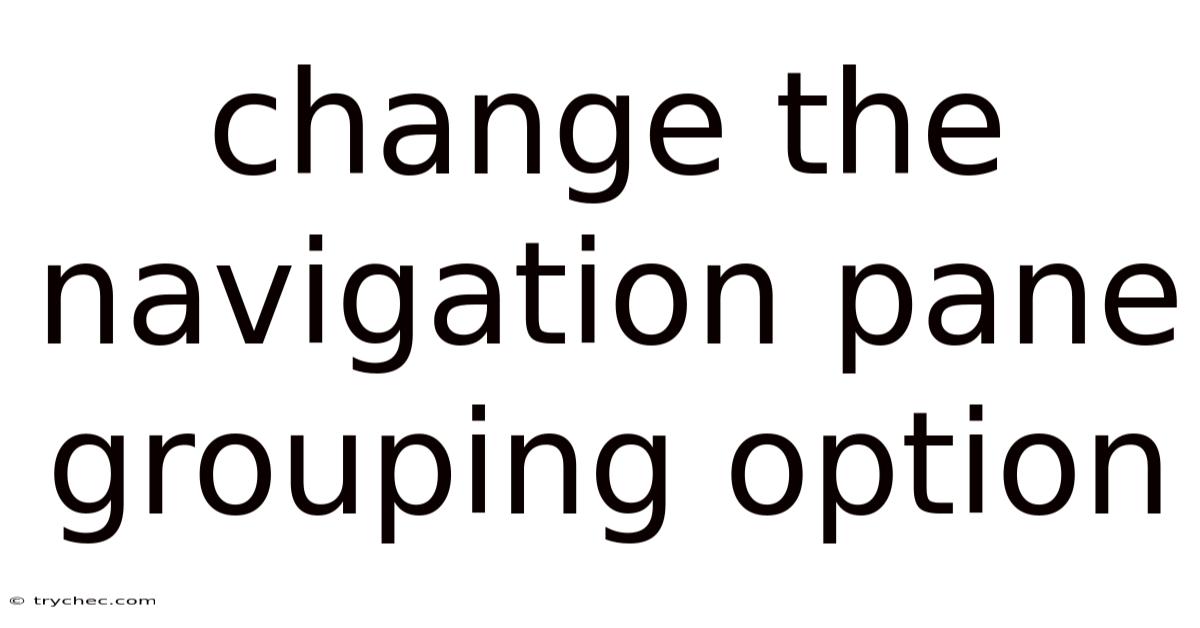
Table of Contents
Navigating through files and folders is a daily task for most computer users. The Navigation Pane in Windows File Explorer is a crucial tool for this, providing quick access to drives, folders, and frequently used locations. Customizing how items are grouped within the Navigation Pane can significantly improve workflow and efficiency. This article will delve into the various options available for changing the Navigation Pane grouping, offering detailed steps, explanations, and tips to optimize your file management experience.
Understanding the Navigation Pane
The Navigation Pane is the panel on the left side of File Explorer that displays your drives, frequently used folders, and other important locations. It serves as a central hub for navigating your file system. By default, Windows organizes these items into logical groupings, such as "Quick Access," "This PC," and "OneDrive." However, these default groupings may not always align with your specific needs. Customizing the grouping options allows you to tailor the Navigation Pane to reflect your personal workflow.
Before diving into specific methods, let's clarify some key terms:
- Navigation Pane: The left-hand panel in File Explorer used for navigating drives and folders.
- Grouping: The way items are organized into sections within the Navigation Pane (e.g., Quick Access, This PC).
- Libraries: A feature in Windows that allows you to aggregate files from multiple locations into a single view.
- Registry Editor: A system tool for modifying Windows settings at a low level. Use with caution.
Why Customize Navigation Pane Grouping?
Customizing the Navigation Pane grouping offers several benefits:
- Improved Efficiency: Quickly access frequently used folders and drives without scrolling through long lists.
- Personalized Workflow: Organize items in a way that aligns with your work habits and project structure.
- Reduced Clutter: Hide or remove unnecessary items to declutter the Navigation Pane.
- Enhanced Organization: Create custom groupings to categorize folders and drives based on specific criteria.
Methods to Change Navigation Pane Grouping
There are several ways to modify the Navigation Pane grouping, ranging from simple drag-and-drop operations to more advanced registry edits. We will explore each method in detail.
1. Drag and Drop
The simplest way to customize the Navigation Pane is by dragging and dropping folders and drives.
Steps:
- Open File Explorer: Press
Windows Key + Eto open File Explorer. - Locate the Folder or Drive: Find the folder or drive you want to move in the main File Explorer window.
- Drag and Drop: Click and drag the folder or drive to the desired location in the Navigation Pane.
Example:
- If you frequently access a specific project folder located deep within your file system, drag it to the "Quick Access" section for easy access.
- You can reorder items within "Quick Access" by dragging them up or down the list.
Limitations:
- This method primarily applies to items within "Quick Access." You cannot directly move items between the default groupings (e.g., from "This PC" to "Quick Access").
- It does not allow for the creation of custom groupings beyond what is provided by default.
2. Pin to Quick Access
The "Pin to Quick Access" feature is a convenient way to add frequently used folders to the Quick Access section.
Steps:
- Open File Explorer: Press
Windows Key + Eto open File Explorer. - Locate the Folder: Find the folder you want to pin.
- Right-Click: Right-click on the folder.
- Select "Pin to Quick Access": Choose the "Pin to Quick Access" option from the context menu.
Example:
- Pin your "Downloads" folder, "Documents" folder, or any project-specific folder to Quick Access for instant access.
Unpinning:
- To remove a folder from Quick Access, right-click on it in the Navigation Pane and select "Unpin from Quick Access."
3. Show/Hide Drives and Folders
You can choose to show or hide specific drives and folders within the "This PC" section of the Navigation Pane.
Steps:
- Open File Explorer: Press
Windows Key + Eto open File Explorer. - Click "View" Tab: In the File Explorer ribbon, click on the "View" tab.
- Click "Options": Click on the "Options" button (usually located on the right side of the ribbon).
- Click "Change folder and search options": In the dropdown menu, select "Change folder and search options".
- Click "View" Tab: In the Folder Options window, click on the "View" tab.
- Modify Navigation Pane Options: Look for the "Navigation pane" section.
- Show all folders: Check or uncheck this option to show or hide all folders in the Navigation Pane.
- Show libraries: Check or uncheck this option to show or hide the "Libraries" section.
- Expand to open folder: Check this to automatically expand folders as you navigate.
- Click "Apply" and "OK": Click "Apply" to save the changes and "OK" to close the Folder Options window.
Example:
- If you don't use the "Libraries" feature, you can hide it to declutter the Navigation Pane.
- If you want a cleaner look, hide all folders and just use Quick Access.
4. Using the Registry Editor (Advanced)
The Registry Editor allows for more advanced customization of the Navigation Pane. Use caution when editing the registry, as incorrect changes can cause system instability. It is recommended to back up your registry before making any modifications.
Steps:
- Open Registry Editor: Press
Windows Key + R, typeregedit, and press Enter. - Navigate to the Navigation Pane Key: In the Registry Editor, navigate to the following key:
HKEY_CURRENT_USER\Software\Microsoft\Windows\CurrentVersion\Explorer\Shell Folders - Create or Modify Values: You can create or modify string values to control which folders are displayed in the Navigation Pane.
Common Registry Modifications:
-
Hide Specific Folders: To hide a specific folder, you need to find its CLSID (Class Identifier) and create a registry key to hide it. Here’s how:
- Find the CLSID: Search online for the CLSID of the folder you want to hide. For example, the CLSID for "Downloads" is
{088e3905-0323-4b02-9826-5d99428e115f}. - Navigate to the Explorer Key: Navigate to the following key in the Registry Editor:
ReplaceHKEY_LOCAL_MACHINE\SOFTWARE\Microsoft\Windows\CurrentVersion\Explorer\FolderDescriptions\{CLSID}\PropertyBag{CLSID}with the actual CLSID of the folder you want to hide. - Create a New String Value: Right-click in the right pane, select "New," and then "String Value."
- Name the Value: Name the new string value
ThisPCPolicy. - Set the Value Data: Double-click the
ThisPCPolicyvalue and set its value data toHide. - Restart Explorer: Restart File Explorer for the changes to take effect. You can do this by opening Task Manager (Ctrl+Shift+Esc), finding "Windows Explorer," right-clicking, and selecting "Restart."
- Find the CLSID: Search online for the CLSID of the folder you want to hide. For example, the CLSID for "Downloads" is
-
Restore Default Navigation Pane: If you want to restore the default Navigation Pane settings, you can delete the relevant registry keys or values. Before doing this, export the keys you are about to delete as a backup.
Disclaimer: Editing the registry can be risky. Ensure you have a backup of your registry and understand the changes you are making before proceeding.
5. Grouping by Attributes (Columns)
While not directly related to the Navigation Pane, grouping files and folders by attributes (such as date, type, or size) can improve file management.
Steps:
- Open File Explorer: Press
Windows Key + Eto open File Explorer. - Navigate to the Folder: Navigate to the folder you want to group.
- Right-Click in the Folder: Right-click in an empty space within the folder.
- Select "Group by": Choose "Group by" from the context menu.
- Choose an Attribute: Select an attribute to group by (e.g., "Date modified," "Type," "Size").
Example:
- Group files by "Date modified" to quickly find the most recently updated files.
- Group files by "Type" to organize files by file extension (e.g., documents, images, videos).
6. Using Third-Party Tools
Several third-party tools offer advanced customization options for the Navigation Pane. These tools often provide a user-friendly interface for tasks that would otherwise require registry editing.
Examples:
- QTTabBar: Adds tabbed browsing to File Explorer and allows for extensive customization of the user interface, including the Navigation Pane.
- Classic Shell (Discontinued but still useful): While no longer actively developed, Classic Shell can customize the Windows Start menu and File Explorer, including the Navigation Pane.
Note: Use caution when installing third-party tools and ensure they are from reputable sources.
Troubleshooting Common Issues
- Navigation Pane Missing: If the Navigation Pane is missing, click the "View" tab in File Explorer and ensure the "Navigation pane" option is checked.
- Changes Not Applied: If changes to the Navigation Pane are not applied, try restarting File Explorer or your computer.
- Registry Errors: If you encounter issues after editing the registry, restore your registry from the backup you created before making the changes.
Practical Examples and Use Cases
- Project-Based Workflow: Create a "Projects" folder and pin it to Quick Access. Within the "Projects" folder, create subfolders for each project and pin frequently accessed project folders to Quick Access.
- Content Creator: Pin folders for "Videos," "Images," and "Audio" to Quick Access for easy access to media files.
- Software Developer: Pin folders for "Source Code," "Libraries," and "Documentation" to Quick Access for quick access to development resources.
- Hiding Unnecessary Folders: Hide the "3D Objects" folder if you don't use it to declutter the Navigation Pane.
The Science Behind Efficient File Management
Effective file management is more than just aesthetics; it's rooted in cognitive psychology. A well-organized file system reduces cognitive load, making it easier to find and retrieve information. By customizing the Navigation Pane, you are essentially creating a visual map of your digital world, which can improve focus, reduce stress, and boost productivity.
- Cognitive Load: The amount of mental effort required to perform a task. A cluttered and disorganized file system increases cognitive load, making it harder to find what you need.
- Visual Cues: The Navigation Pane provides visual cues that help you quickly locate folders and drives. Customizing the grouping options allows you to create more meaningful visual cues.
- Mental Models: By organizing your files in a way that aligns with your mental model of your work, you can improve your ability to navigate and understand your file system.
Best Practices for Navigation Pane Customization
- Keep it Simple: Avoid over-customizing the Navigation Pane, as too many changes can make it confusing.
- Prioritize Frequently Used Items: Focus on pinning or adding frequently used folders and drives to Quick Access.
- Use Descriptive Names: Use descriptive names for folders and drives to make them easier to identify.
- Regularly Review and Update: Regularly review your Navigation Pane customization and update it as your needs change.
- Backup Your Registry: Before making any changes to the registry, create a backup to prevent data loss.
Conclusion
Customizing the Navigation Pane grouping is a powerful way to improve your file management efficiency and personalize your Windows experience. By using the methods described in this article, you can create a Navigation Pane that reflects your unique workflow and helps you stay organized. Whether you prefer simple drag-and-drop operations or advanced registry edits, there is a customization option for everyone. Embrace the power of customization and transform your File Explorer into a productivity powerhouse.
Latest Posts
Latest Posts
-
Question Cards For Cards Against Humanity
Nov 09, 2025
-
A Patient With Stemi Has Ongoing Chest Discomfort
Nov 09, 2025
-
Transport In Cells Pogil Answer Key
Nov 09, 2025
-
El Lugar Donde Vivimos Es Nuestro Medio
Nov 09, 2025
-
A Direct Result Of The Newlands Reclamation Act Was The
Nov 09, 2025
Related Post
Thank you for visiting our website which covers about Change The Navigation Pane Grouping Option . We hope the information provided has been useful to you. Feel free to contact us if you have any questions or need further assistance. See you next time and don't miss to bookmark.